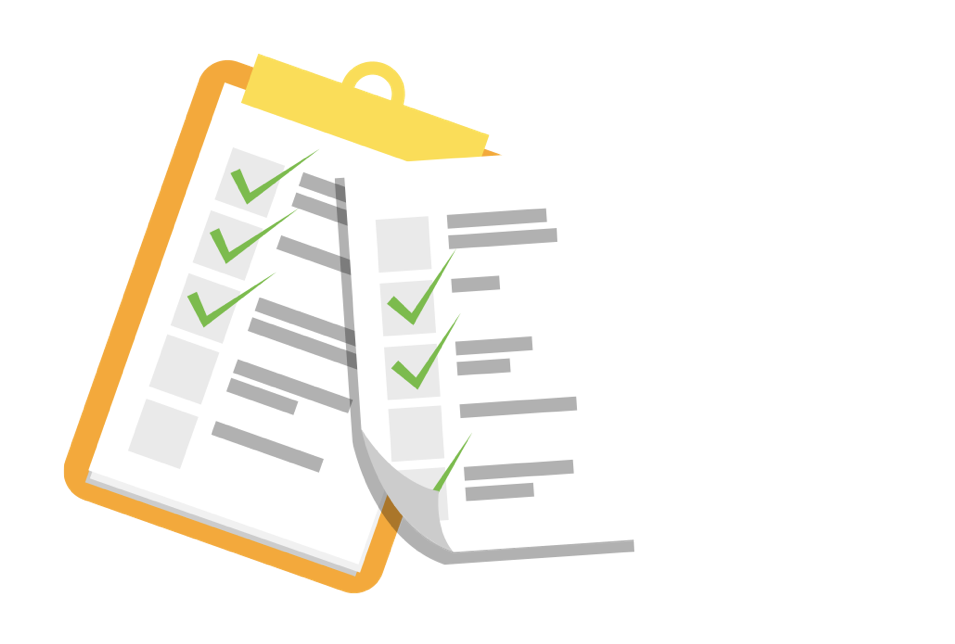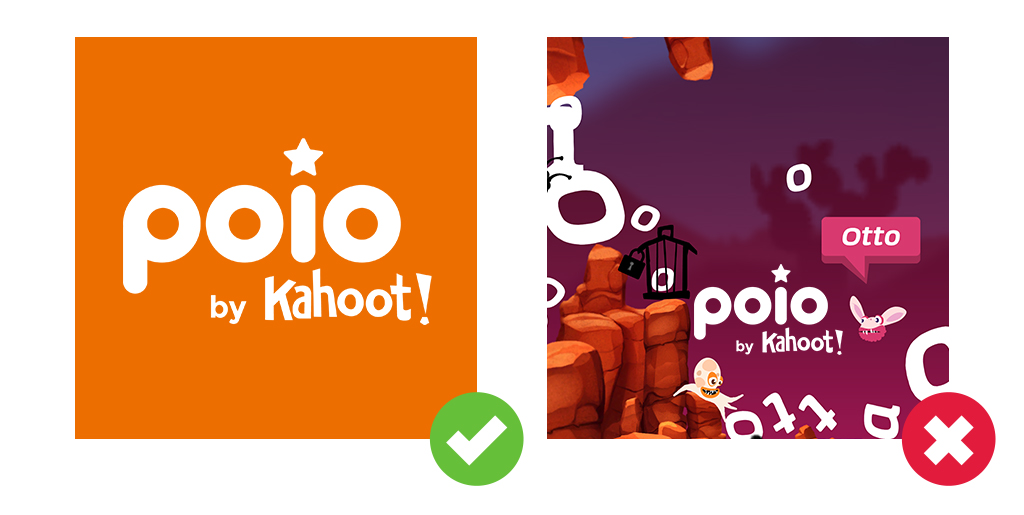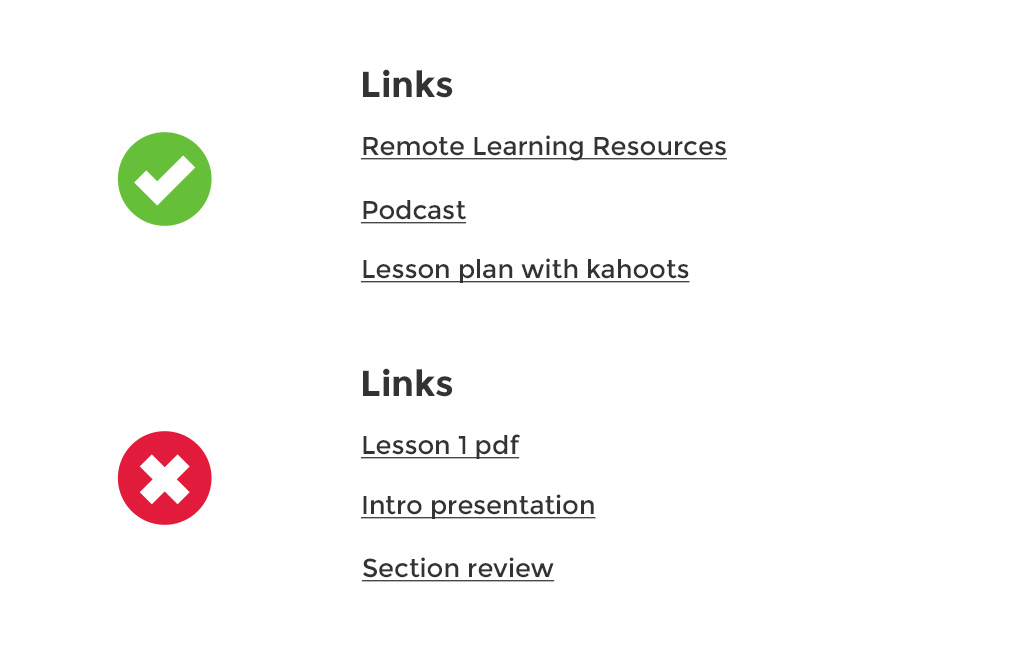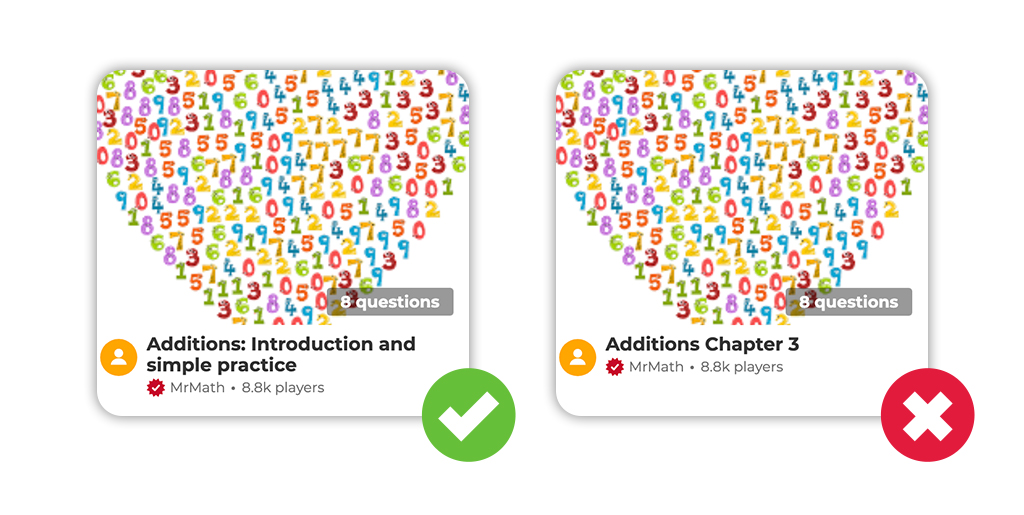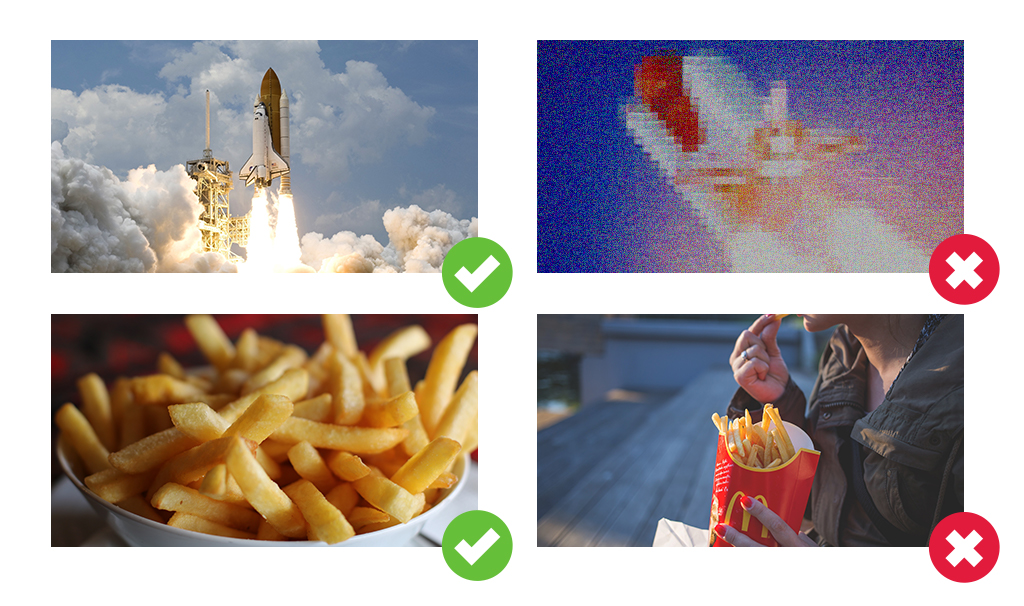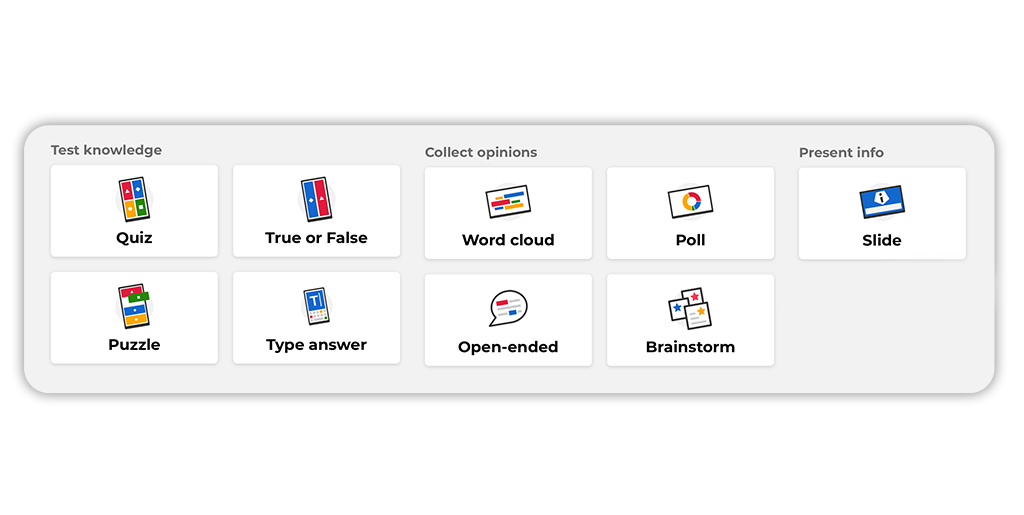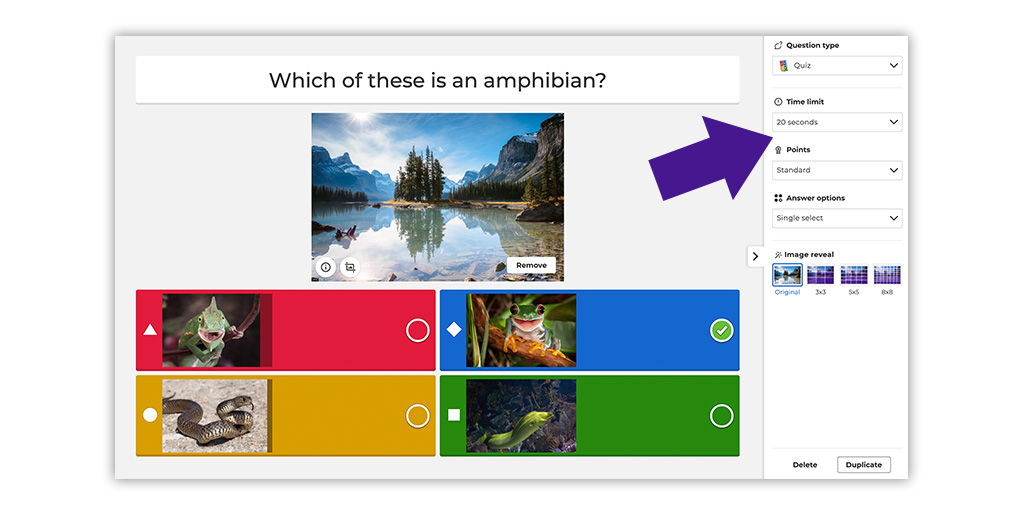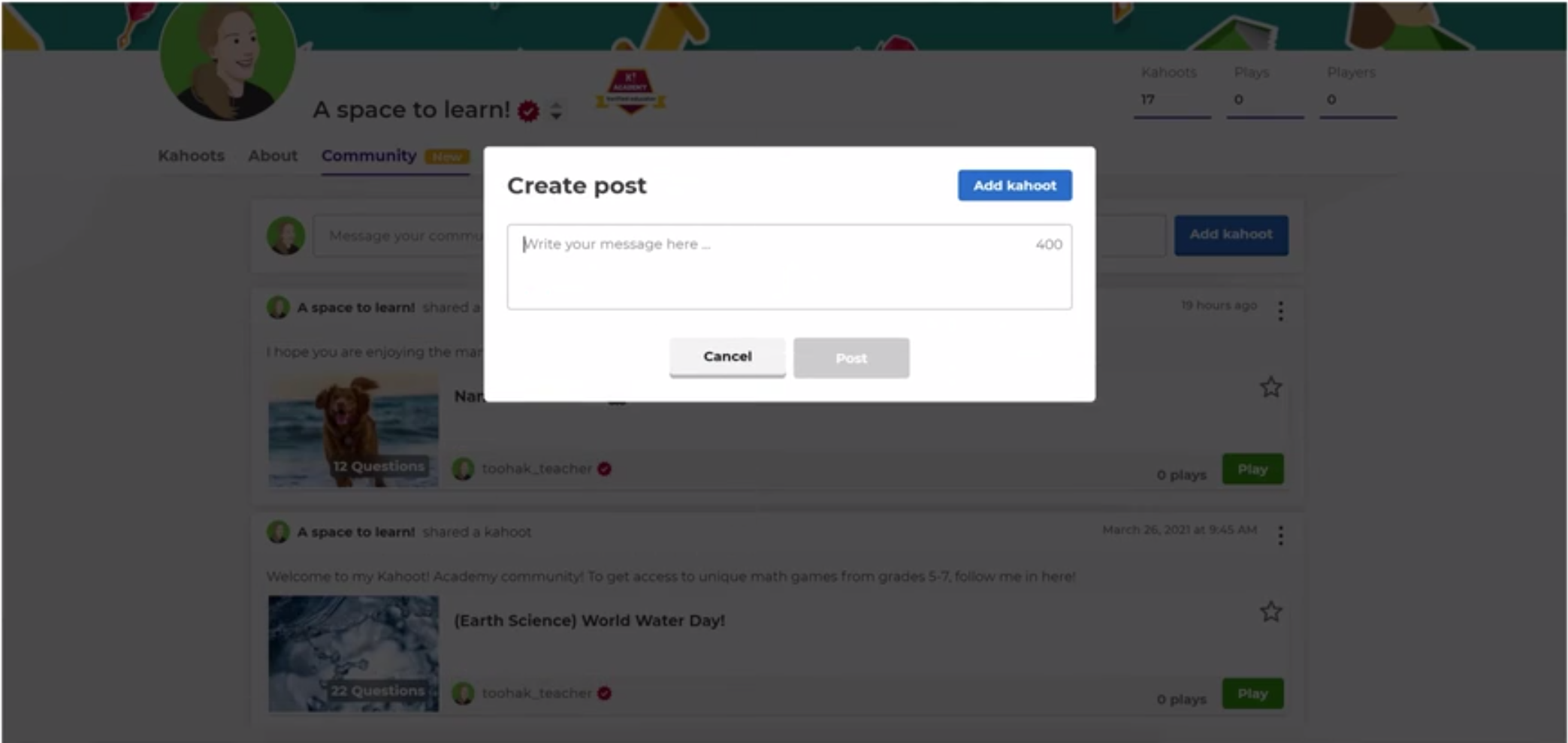On your profile page within Kahoot! Academy, you can introduce your organization to the community, feature your original kahoots, as well as add links to any supporting or complementary content you would like to feature. To make your profile even more relevant and give other users a reason to visit it again, we encourage you to fill out all fields and continue adding more kahoots and links.
Save or print out this short checklist with all steps to optimize your profile page:
Profile page checklist
Profile photo
Your profile photo is the logo or image that will be associated with your page and corresponding kahoots. We recommend using your organization’s logo, so that your content is easily identifiable! Please be sure any text is clear and is easy to read.
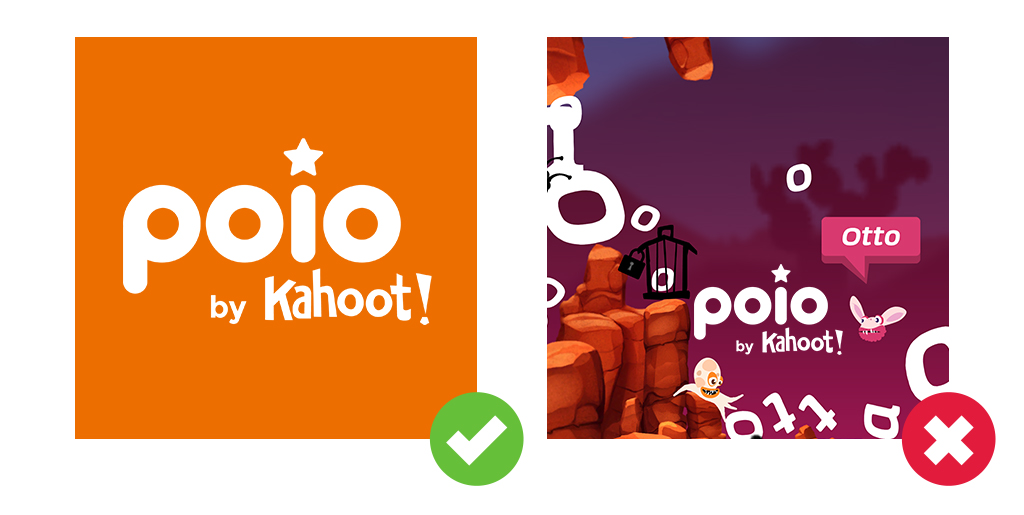
Banner image
The banner image, which is displayed in the top part of your profile page, adds a nice visual touch! You can also use this space to illustrate the theme of your kahoots or your organization. You can choose from one of our suggested backgrounds, or upload your own high-quality image. The recommended dimensions are [1280x256px, a ratio of 5:1]. This will work for the desktop view [6:1 ratio] and mobile view [3:1 ratio]. When you upload your image, you will be able to crop it so it fits the screen the way you like!
You can use a branded image you created as part of your marketing material. If your photo contains people, make sure all have given consent to be featured on the web. Alternatively, you can use an image with a Creative Commons license. Please avoid using copyrighted images that don’t belong to your organization.

Social media profiles
Would you be open to other partners, educators or parents connecting with you on social media? Feel free to include links to your profiles, for example, on Twitter or Instagram!
When it comes to any external links you add to your profile, please ensure that all content added there is kid-friendly as Kahoot! Academy is a resource for millions of students, too.
Short page title
Add a short title that will be displayed at the top of your profile. We suggest keeping this title short and simple by using your organization’s name. If there is space, you might also include the type of content you feature on your profile, such as Science or Social emotional learning.
Intro
Add a few sentences to describe your organization and share a bit more about what kind of content you’re creating. We think the following info can be really helpful for our community:
- Mission or goal of your organization
- What grades/school levels your content targets
- What subjects you cover
- What curriculum standards you follow in your content (if any)
- If you have content in other languages – specify which languages.
Personal websites
The personal websites section is where you can link to your organization’s websites. Please add a link so our community can get to know your brand better! The first link you add will be located on your profile underneath your Short page title.
If you have any additional resources that can complement your awesome kahoots, we think they’d make your profile page shine even more! These links, which you add below your first link, will be located in the “About” section of your profile page. Here are some examples of great supporting content:
- Blog posts or articles with organization information or updates
- Lesson plans that incorporate your kahoots
- Educational videos for students
- PDFs with additional learning material
When adding a link, make the text more descriptive so others can easily assess if it’s relevant for them:
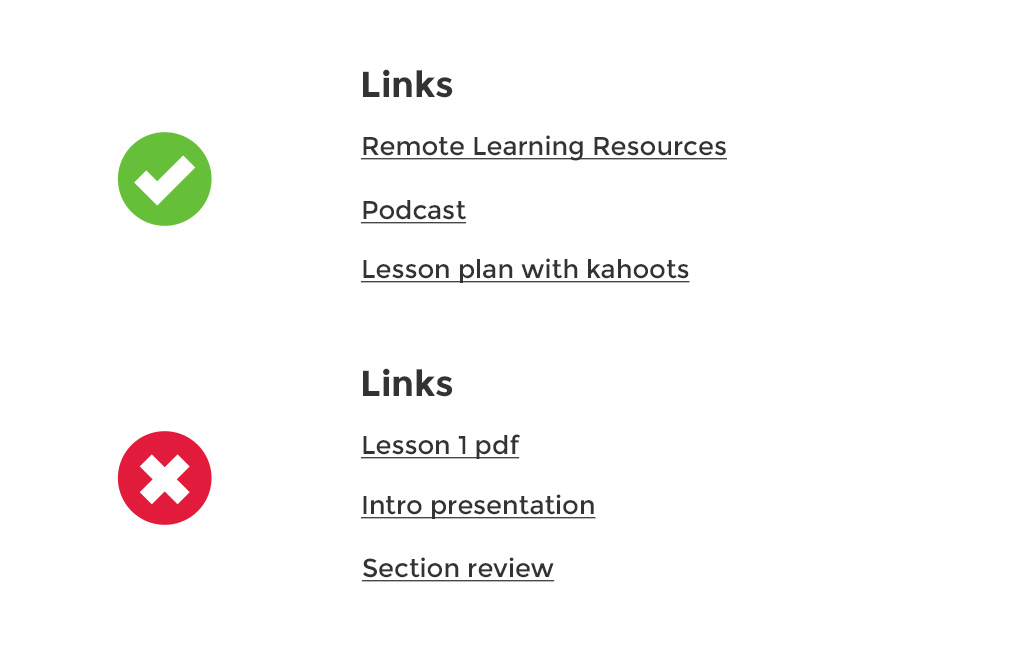
Choose your top 4 kahoots
That’s the part of your profile page where probably most eyes will be looking! Choose 4 kahoots you’re most proud of to pin here – they will be displayed at the top of your profile. We recommend changing your top kahoots every now and then to keep your profile more dynamic.
Make sure your kahoots have descriptive titles that would make it easier for our community to assess if they’re relevant for their needs. We’ll focus on the best practices for high quality kahoots in the next section.
More kahoots!
When you’re getting started as a Premium partner, it’s best if you already have at least 3 kahoots to add to your page. But you can of course (and we’d very much encourage it) add more kahoots in the future!
As mentioned in the section above, try to make the kahoot titles as descriptive as possible and avoid references that might not be universally known to a global audience, for example, chapter names of a textbook:
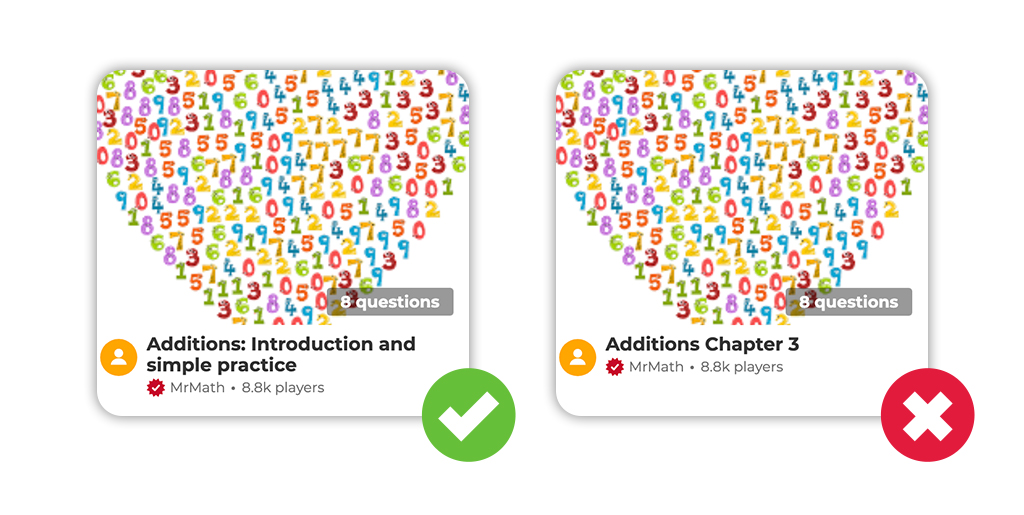
Add courses
Adding courses to your profile can help you better organize your kahoots. If you have many kahoots (say, 10 or more) and they cover a broad range of topics, a good practice to make them easier to navigate on your page is by sorting them into different courses, or collections of kahoots on similar topics. These courses will separate your kahoots into categories on your profile page.
If you have not created a course, Kahoot! will automatically group your public kahoots together and create a generic title. Please create your own courses to make your page easier to navigate! Do not fear, if you do not have courses yet, follow the steps in the next section.
Creating courses
Creating courss is easy! You can organize your kahoots and resources into courses in a variety of ways, such as by grade, by language, by topic, or by use case (introduction, review, assessment, etc).
- Log in to your Kahoot! account
- Select Library at the top of the page
- On the left side, select Courses
- Select Create course
- Choose a title for your course, such as Work-from-home Tips or Algebra
- Write a description. What types of kahoots are in this course? You can include a content standard or a goal in addition to a suggested appropriate age range.
- Choose a cover image that represents the topic. You can even choose a cover image of one of your kahoots!
- Select Create button and Add your kahoots. Remember, the kahoots you include here will be public on your profile!
- Select Done in the top right corner. Now you have created a course!
To create more courses or edit your existing ones, begin again from step 2 above.
Always remember: No copyrighted images
Whether it’s your background image or an image used in any of your kahoots, please avoid using copyrighted images that don’t belong to your organization. This is one of the most common reasons for declining applications.
Read Kahoot!’s Terms and Conditions
If you haven’t read them yet, please have a look to make sure all content you’re adding is aligned with Kahoot!’s Terms and Conditions. Please pay special attention to the section about Acceptable use.
Share your profile page with your network!
Great work with setting up your page – now share your hard work with your organization, educators, students or friends! Let your networks know you’re now a Premium partner on Kahoot! Academy – for example, by posting on social media.