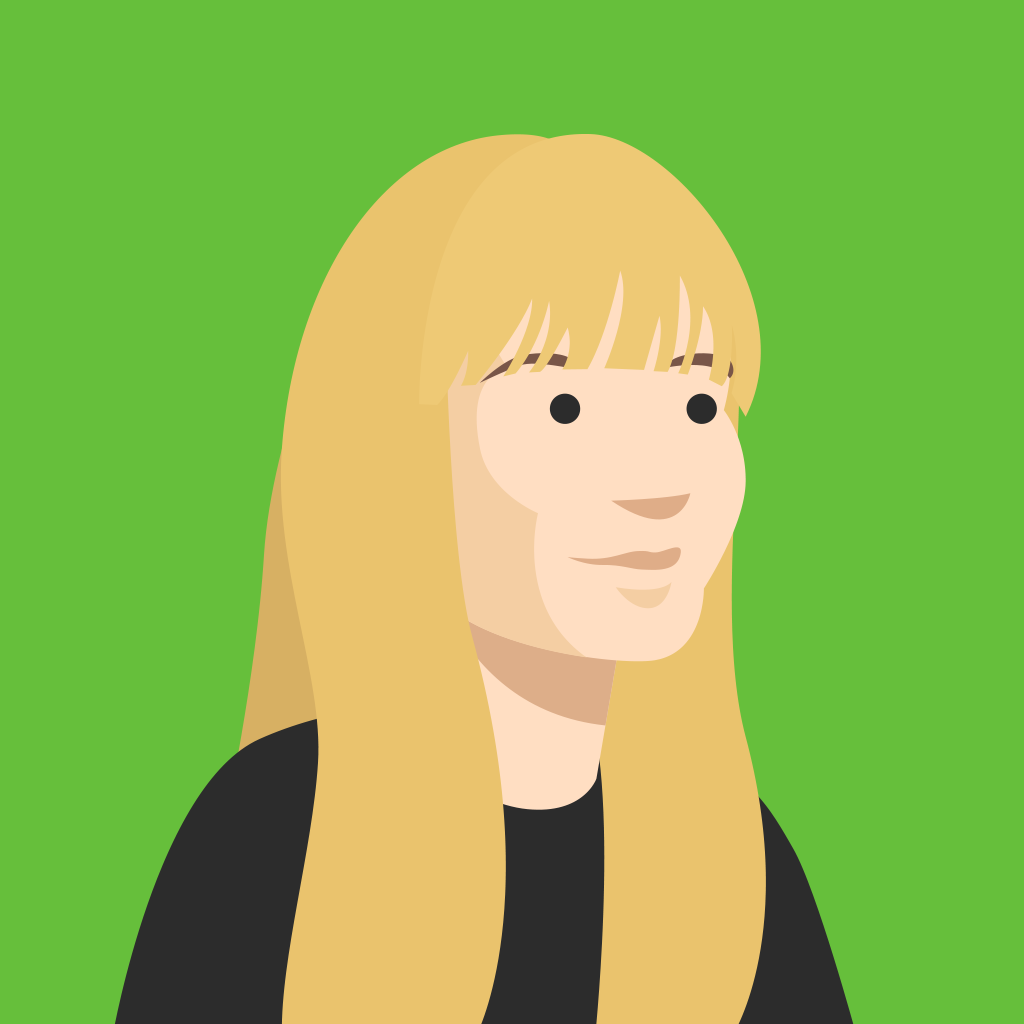According to research shared in our recent article about the future of work, around 43% of the US workforce spends at least some time working from home. With the rise of more flexibility and remote work options, as well as an increasing amount of globally distributed teams, learn how Kahoot! can help you facilitate e-learning or remote training.
How to host kahoots live over video conference
If you’re hosting a meeting, presentation, event or session with colleagues who are not all in the same place, it’s super easy to host your kahoot with a video conferencing tool. Here’s how!
- Log in to your Kahoot! account and find your kahoot to host
- Connect to your video conferencing tool of choice – for example, Zoom, Skype, Cisco Webex, or Google Hangout – make sure your webcam, microphone and speaker are turned on.
- Click Play to launch the kahoot so the lobby is showing with the game PIN
- Share your screen, so those joining can all see the game PIN
- Host the kahoot as usual, taking care to not speak over the music that plays during the timer countdown – you can either: wait until the final answer responses are shown to talk, or mute your speaker to talk over the game music
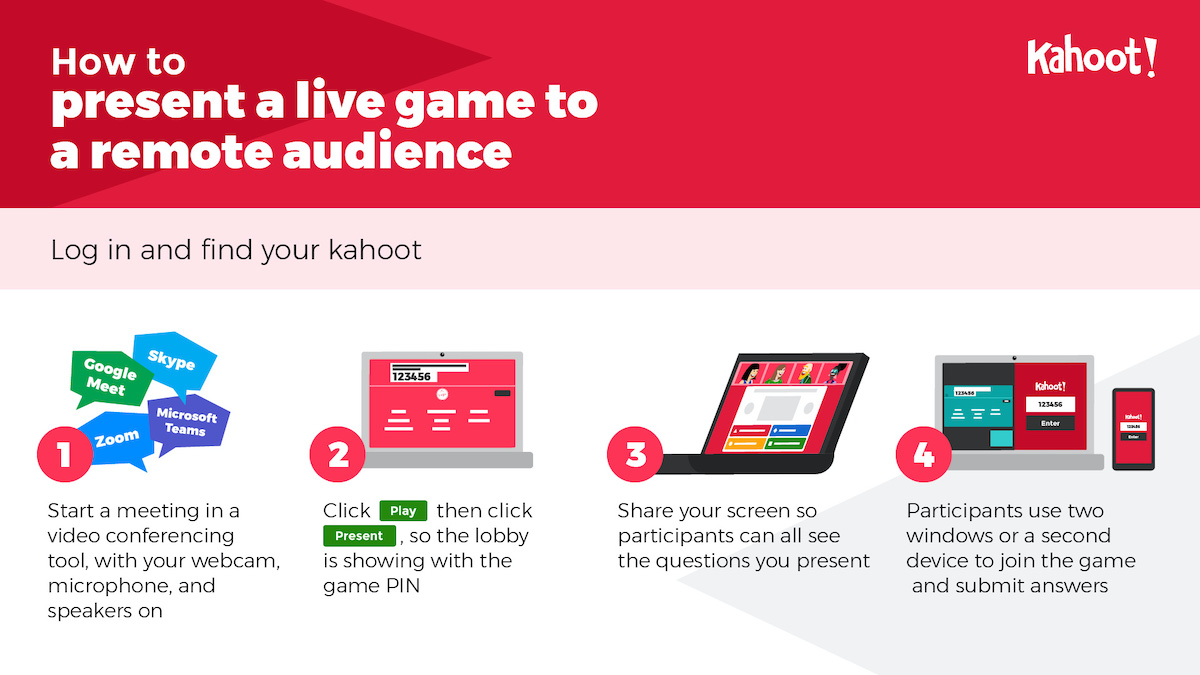
Pro tips:
- Do a dry run before you host your game, to get to know the setup with your computer and video conferencing tool – test your webcam, muting your microphone, versus muting your speaker
- Don’t have more than one microphone or speaker on in the room at the same time to reduce feedback
- Close other tabs and windows to reduce pressure on your web browser loading speed
- Re-share images and video in between questions to spark discussion
- Include a word cloud question to give your audience a voice, no matter where they are, and make your game more inclusive
How to share self-paced kahoots to play remotely
If some, or all of your employees are remote, you need to make sure your training strategy is adjusted accordingly. Here’s how to send a kahoot as a challenge, to be played remotely and at the learner’s own pace.
- Log in to your Kahoot! account and find your kahoot to share
- In a web browser, click Play and choose Create challenge on the next step. In our app, click Play and then Challenge.
- Follow the instructions and set a deadline when you’d like the game to be completed by.
- Copy the URL link and share with your learners – via email, your company LMS, directly to Microsoft Teams, or other messengers. Alternatively, you can share the PIN of the game.
- By joining your game via a link or PIN, learners play it at their own pace on a computer or mobile device.
Pro tips:
- Check results and completion rate in real time by clicking Reports, or View challenge info from the Kahoot! detail page
- If you notice many have not completed the challenge and the deadline is almost up, send a reminder via email or another communication platform!
- Make the most of video – since you aren’t there to host the game yourself, add videos to slides in between questions, to incorporate instruction into your challenge.
How to identify learners in your video conference or challenge
Depending on your Kahoot! for business subscription, you may have access to our player identifier feature. This enables you to match player scores to emails, names, or other parameters. When joining the live game or challenge, players will be asked to enter their emails or real names before entering a nickname. This will help you identify players, and view their performance.
Learn more about incorporating Kahoot! into your e-learning strategy, or check out our various plans for businesses.