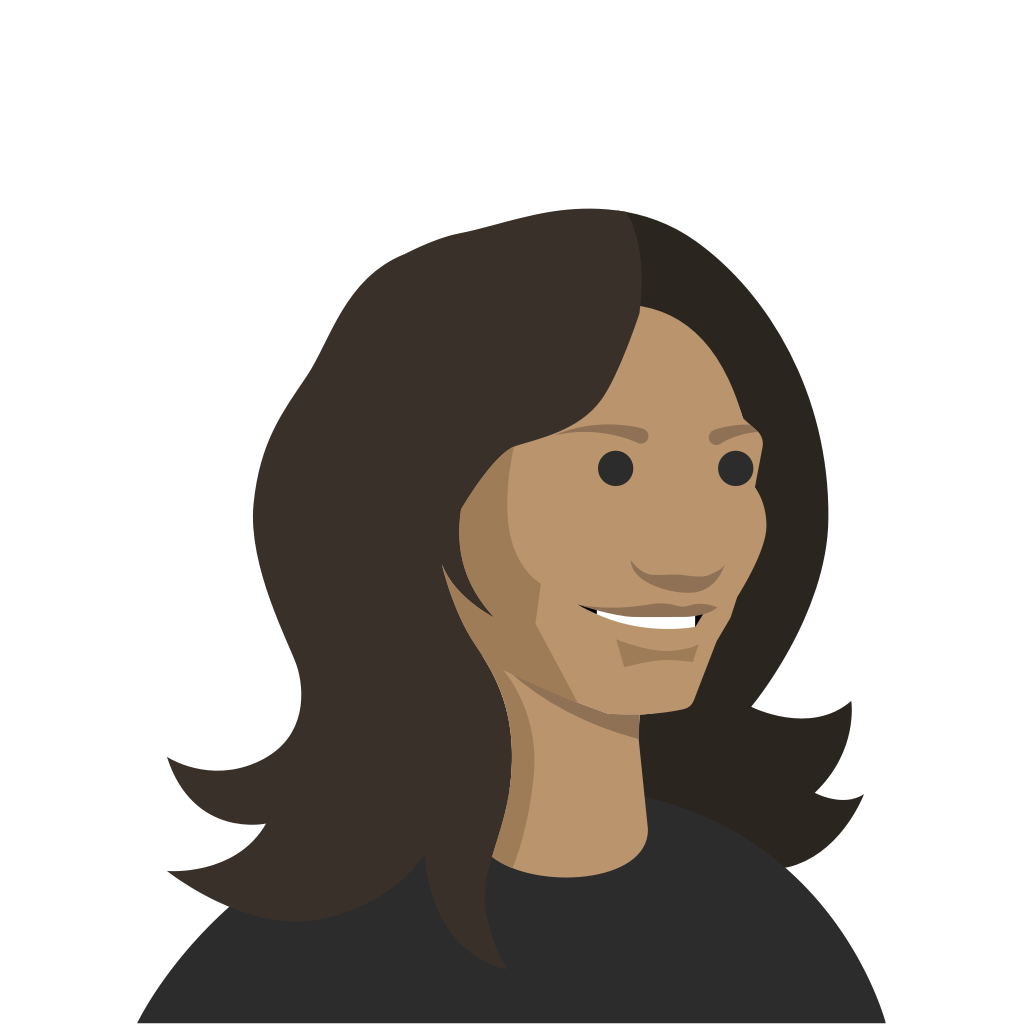We’re committed to making distance learning awesome for all teachers and students out there, and are here to help you adjust to this new way of instruction.
Last week, we started our series of free webinars “Make distance learning awesome” for school teachers, administrators, and higher education lecturers. In the first webinar of the series, our community manager Isabella Vick covered:
- How to assign student-paced games
- How to host Kahoot! live via video
- How to make the most of Kahoot! Premium features for distance learning
NB: For all schools affected by the coronavirus outbreak, we’re offering free access to Kahoot! Premium until the end of this school year!
What’s next? Upcoming webinars
We have more webinars planned in the coming weeks. They will be hosted by Kahoot! team members as well as EdTech experts from around the world.
- On Tuesday, March 24, expert in game-based learning Alice Keeler will host a webinar offering tips and practical solutions to engage students with virtual learning.
- On Thursday, March 26, K-12 EdTech expert and conference presenter Leslie Fisher will share her best practices on how you can implement distance learning with Kahoot!, including how to use Kahoot! with Microsoft Teams (with a special guest from Microsoft!)
See the full schedule, sign up on our webinar page and spread the word to fellow teachers.
Missed last week’s webinar? We recorded it!
Not to worry if you miss any of the webinars! We’ll share recordings on our webinars page, where you’ll also be able to sign up for future webinars. We’ll also post upcoming webinars on our Twitter feed. Here’s the recording of last week’s webinar:
Also, here’s a roundup of answers to some frequently asked questions:
How do student-paced challenges work? Can there be multiple question types? Do students need the app to play a challenge?
You can assign any of your existing kahoots with different questions types as a student-paced challenge. Open the kahoot, click Play and choose Create challenge. On the next step, you can turn off the timer if you’d like to prioritize accuracy over speed! Download this guide for more detailed instructions. Your students can play a challenge on their computers or in our mobile app – they’ll see questions and answers on their screens.
How can I get Kahoot! Premium for my school that is now closed? How do I invite other teachers?
You can get more information and redeem the offer on this page. We’re offering free access to Premium until the end of this school year. Download this presentation to get an overview of features included in Premium and follow instructions in this guide to invite more teachers (it’s free!)
What tools can I use to play Kahoot! live? How do students join?
You’ll need a video conferencing tool with screen sharing functionality – for example, Google Hangouts Meet, Skype or Zoom. You can find more detailed instruction in our guide to distance learning. Your students can connect to the video conference on their computer and join the kahoot on their mobile devices. If they only have a computer, ask them to place the video conference window and the browser window with kahoot.it next to each other on their screen.
Got a suggestion for a webinar topic? We’re open to your thoughts! Tweets us @getkahoot with your suggestions.