With the excitement of the interaction, the competition, and the learning, my students were instantly drawn to Kahoot! ever since we first tried it. But there’s more to Kahoot!’ing than the fun player experience. Involving learners in game creation makes a huge learning impact! Here’s how I facilitate it using Google Forms and Kahoot! spreadsheet importer.
From trivia to student-led discussions and PD
I first learned about Kahoot! while a STEM Fellow with Discovery Education in 2014. Throughout our program, we were introduced to many new and exciting tools to increase student engagement in the classroom. Kahoot! stood out to me right away as being my favorite!
Ever since, we often play Kahoot! in my classroom in different ways. Sometimes I use it to introduce a topic with interesting statistics, facts, or trivia about the new topic. It’s a great way to get students interested in the new material! Other times, I’ll use it as a formative assessment tool as we prepare for a culminating project.
I love how Kahoot! gets students excited about learning. As soon as students walk into my classroom and hear the distinctive music playing in the background, their faces light up and they race to sign in. They can’t wait to get started. After each question, students relish the opportunity to explain why certain choices were correct over others. This initiates a great student-led discussion.
I also love that there’s a PD component for teachers as well. I was excited to see the certification program announced recently and am happy to report that I am a Gold certified educator!
Empowering students to collaborate on the lesson
Making students part of the creation process is really important to me. When students feel empowered and are trusted to collaborate on the lesson, there is a real “buy-in.”
For a couple of years now, I’ve used Google Forms to collect suggested questions and answers from students to be used in future Kahoot! games. The data collected from students was nicely formatted and uniform, making it somewhat easy to copy and paste into new Kahoot! games. When I saw that Kahoot! created the new spreadsheet importer, I was giddy! I just needed to adjust my form slightly to have the data collected in the proper order behind the scenes. Now when the Google Forms data is saved into a Google Sheets document, the data is already formatted perfectly for a Kahoot! spreadsheet upload!
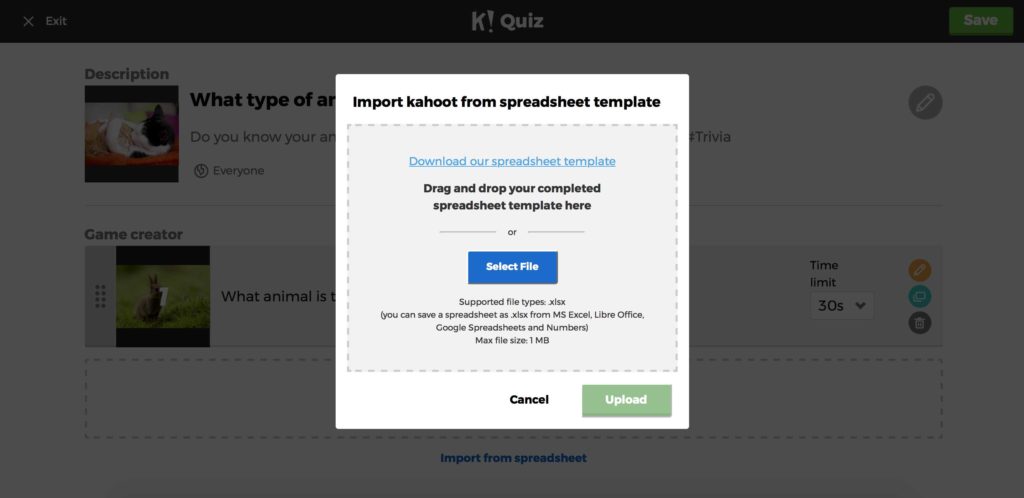
How to create a collaborative kahoot using Google Forms and the spreadsheet importer
- Step 1: Prepare a Google Form aligned with the kahoot spreadsheet template
Check out Kahoot!’s spreadsheet template for importing quiz questions. Creating a form aligned with it is really easy, or, you can snag a copy of my Google Form so that you can have your students submit questions, too! - Step 2: Share the form with your students
Define the topic of the kahoot and how many questions you’d like to collect. - Step 3: Save the Google Form into a spreadsheet
Once students have submitted their questions into the form, save it into a Google Sheet. Then, choose as Download as – Microsoft Excel (.xlsx). Since the form was aligned with the kahoot spreadsheet template, it can now be copied and pasted directly into the spreadsheet importer. - Step 4: Import spreadsheet into a kahoot
When creating a new kahoot, click on Import from spreadsheet, select the spreadsheet you’ve just generated based on the form data and upload it. - Step 5: Your kahoot is ready!
My students appreciate being respected and trusted to create material that will be used in class with other students. They also love seeing their questions up on the big screen! Many like having an ace-in-the-hole for at least one question during the game. They try to guess who created each question. Some think that they’re being sneaky by creating questions that have multiple correct answers. They love that option for some reason!
We do create games that are content-related, but my students will often create fun games that are for times when we finish course material early or if we have a half day. I have several games that are focused on business trivia and a special one that is based on the town they live in:




