When you’re hosting a kahoot to break the ice and spark students’ interest at the beginning of a class, you might want to create lots of energy. When you’re teaching a new topic or reviewing content that requires concentration, you might want to slow things down a bit and make sure everyone is more focused.
Kahoot! gives you full control over lesson dynamics both in class and via distance learning, with these 7 great features. Have you tried them yet?
1. Let learners study at their own pace with challenges
In addition to hosting a kahoot live, you can assign student-paced challenges to be played both in class and at home. With the questions and answers on students’ screens, this way of playing increases focus, and is why challenges are especially helpful for review, practice, and studying at home.
2. Turn off the timer in student-paced challenges
When assigning a student-paced challenge, you can turn off the timer in order to remove pressure of competition, decrease guesswork, and prioritize accuracy over speed.
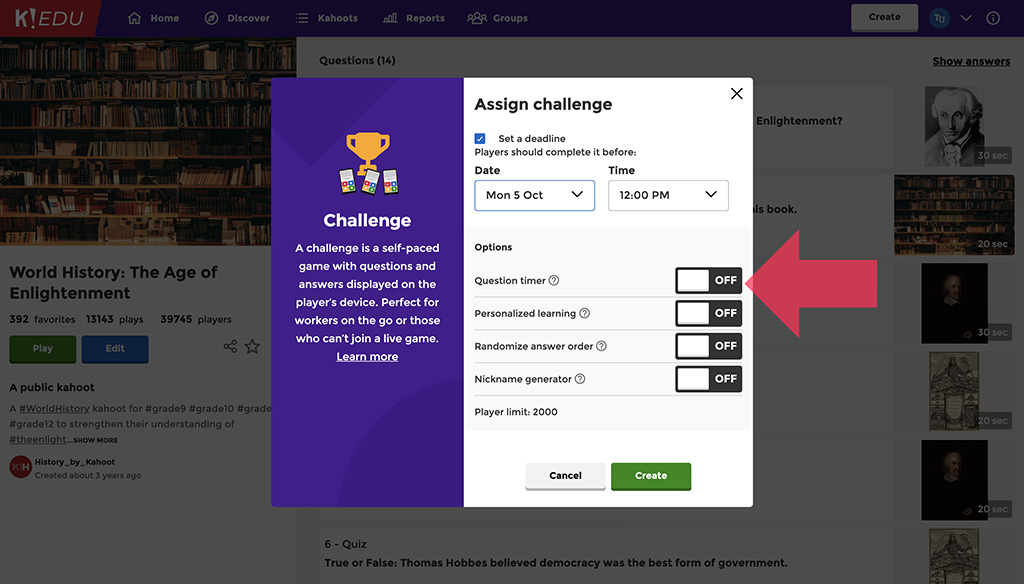
3. Adjust the question timer depending on complexity
When creating a kahoot, adjust the timer settings in each question to decide how much time students will have to answer it. You can select different values between 5 seconds and 4 minutes. Give students more time to think when a question is more complex or requires some additional calculations.
4. Take a break by toggling points off
During kahoot creation, you can choose how many points to award for each question. Give learners a little break in the game by toggling off points. This is especially relevant if you’re creating kahoots for special education, teaching younger learners, or would like to remove pressure when a question requires more thinking. Or, you can raise the stakes or add a bonus question with double points.
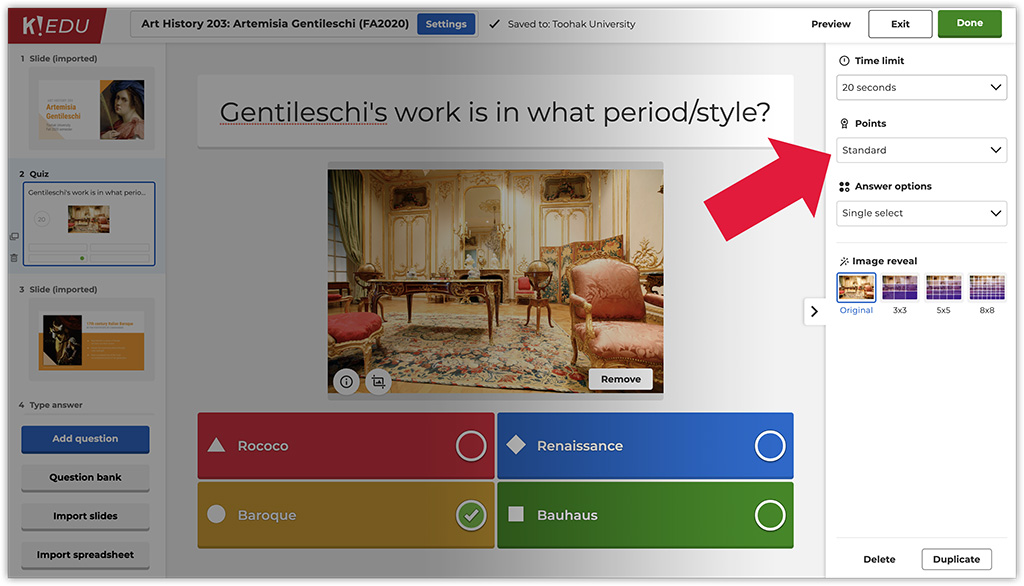
5. Combine different question types with slides
Time to take a deep breath and reflect! By using slides in your kahoot, you can provide additional explanation and give more context to a question. “You don’t have to be under pressure. You have time to read the pages you are assigned!” said Morgan, a student in Steve Auslander’s class where slides have become a go-to tool for reading assignments.
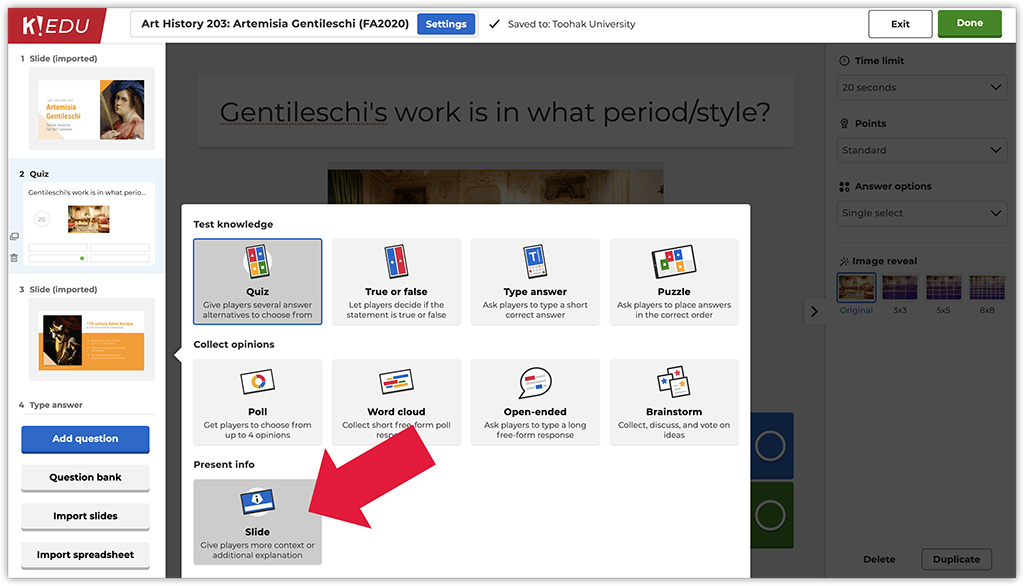
At any point in your kahoot, you can also run a quick poll to collect feedback and check how students feel about the lesson. Polls work great to vary class dynamics!
6. Build anticipation and gain focus with image reveal
Images are known to make kahoot questions even more engaging. Take it one step further! By using the image reveal feature in a question (available in Kahoot! Pro, Premium and Premium+ plans), you can build anticipation or gradually give learners little hints.
7. Change up music and control volume
Based on popular teacher and student requests, we’ve recently added several catchy tunes you can use as lobby music to captivate your students’ attention and energize them. After you hit Play and choose Teach to start a live kahoot, you can choose a tune from the Lobby music dropdown under Game options.
You can also control the volume of music and other sound effects by using controls in the top right corner of the screen. For example, when you’re teaching new content or giving additional explanation, you can mute all sounds to help students focus.
These features will give you full control over lesson dynamics both in class and via distance learning. What other tips would you add to the list? Join the discussion on Twitter and share them with other teachers!




