A great interactive presentation is not just about a presenter’s skill in producing and delivering interesting content, but it’s also about how they make their audience feel and respond. Even when a topic is found interesting, the average person can only focus on a presentation for 7 to 10 minutes at most.
Too often, presenters share more content than their audience needs to know and leave audience interaction – i.e. a brief Q&A session – for the very end of a meeting. Moreover, many people are also nervous when speaking in front of a group for a multitude of reasons, and therefore focus more on their delivery rather than involving their audience. For a successfully interactive presentation, audiences should always be participating, not just listening.
With Kahoot! 360, you can conveniently import an entire slide deck, add audience interaction and gaming elements to any presentation, and include new polling and quiz question types, so every presenter can wow their audience with minimal effort.
How to create a great interactive presentation
- Log in to your Kahoot! account and click Create.
- Click Import slides, and follow the instructions. We support .ppt (PowerPoint), PDF (you can export Google Slides as PDFs), and .key (Keynote) presentation formats. Once uploaded, you can move your slides around or delete some of them, but you won’t be able to edit the content in them directly. So make sure you’re happy with your slides before you import them!
- Add interactive questions in between slides, i.e. a poll or a word cloud, to give your audience a voice and do a pulse check.
- Reinforce your key points with quiz questions – this has been scientifically proven to make them stick!
- After your presentation, review the data on the question responses to understand if you successfully landed your key points. Make sure you adapt your presentation content and style accordingly for next time!
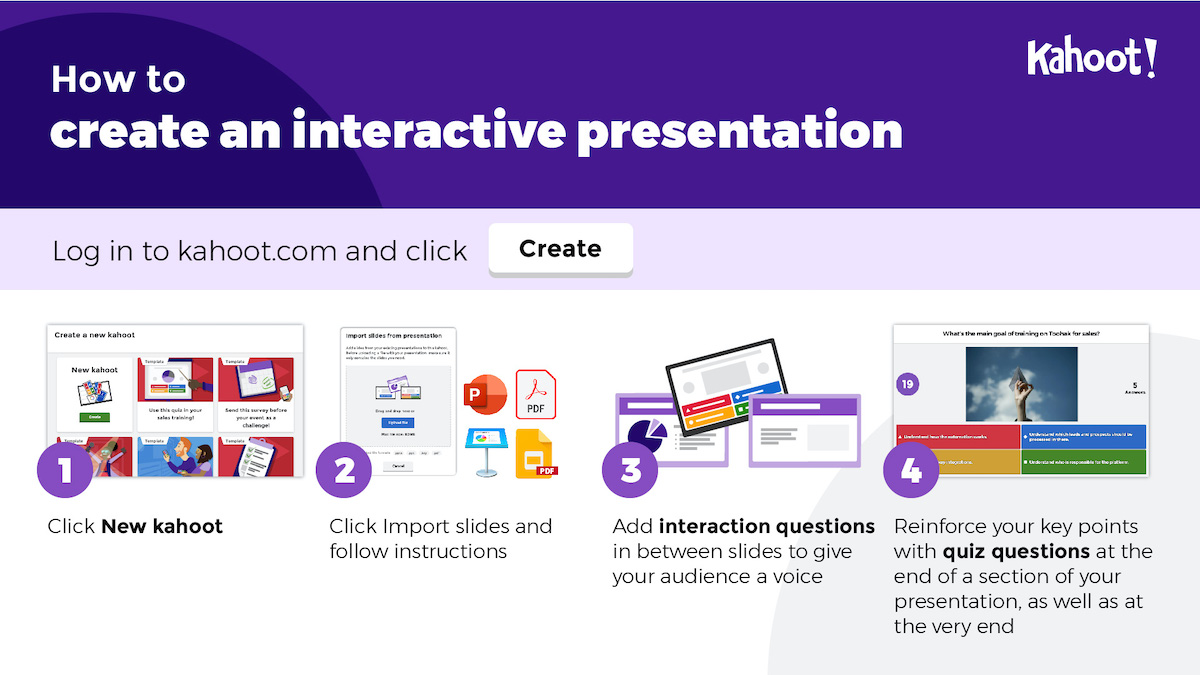
Try these new features in your next interactive presentation
Create content
- AI-powered tools: If you are starting from scratch or short on time, our AI-assisted question generator, PDF-to-kahoot converter, and course creator will let you instantly create content on any topic.
- Media upload: Adding stand-out media will keep your audience engaged, making your presentation a memorable one. With our new media upload feature, you can upload audio and video files, or record your own audio directly in your kahoots. This feature is perfect for delivering interactive and detailed content like interviews or demonstrations of procedures, product features, safety protocols, employee onboarding processes, and more.
- Custom themes: Creating multiple themes for your kahoots and adding your logo and background will let you deliver fully customized experiences that reflect your brand identity. This will help you build content that’s easy to maintain and distribute, with consistent visuals from project to project.
- Courses and story format: When delivering self-paced and live training, courses will let you compile multiple kahoots into a single course with the possibility of creating a mobile-first story format for on-the-go learning.
Assess knowledge
- Pin answer: With this question type participants are asked to place a pin on an image, gaining points for answering correctly. This feature can be used during training sessions and it’s perfect for identifying the correct location or item on a diagram or image.
- Slider: To assess precise numerical answers, this question type will challenge participants to select a number by sliding a cursor between the minimum and maximum you provided.
Gather real-time feedback
- Scale: Collect valuable feedback from your attendees by asking them to rate their perceptions and share sentiments using a Likert or custom scale.
- NPS®️ Scale: Assess participants’ satisfaction and likelihood to recommend a company, product, or experience based on a single question. This feature is ideal for measuring employee engagement and creating post-training feedback surveys.
Top tips for a presentation no one will forget
Here are a few tips that will help you become a superstar presenter:
- “Half as long is twice as good” – prioritize your content by identifying 3-5 key things you want your audience to take away, and include a balance of slides and audience participation or review quiz questions to enforce these points.
- Consider structuring your presentation into short “chapters” that are made up of slides for content, audience interaction questions for discussion, and quiz questions to reinforce the key takeaways.
- Don’t overuse text in your slides – audiences can find it hard to focus on both the host and lots of text.
- For the best experience, get participants to join the presentation via the Kahoot! app. If not, they should disable the screensaver mode on their devices so they don’t lose connection throughout.
- Don’t make Q&A an afterthought – use interaction questions to deliver an inclusive, continuous Q&A with your whole audience – Kahoot! ensures everyone can participate in a way they feel comfortable!
- If you’re sending your presentation remotely as a self-paced challenge – adapt the content. You won’t be there to give live context – so add this to your slides.
As a presenter, real-time feedback is the best way to understand how much your audience has taken your key content onboard, ensuring every meeting is a huge success! Learn more about our features for interactive presentations, or sign up for one of our upcoming webinars to get a deeper dive.