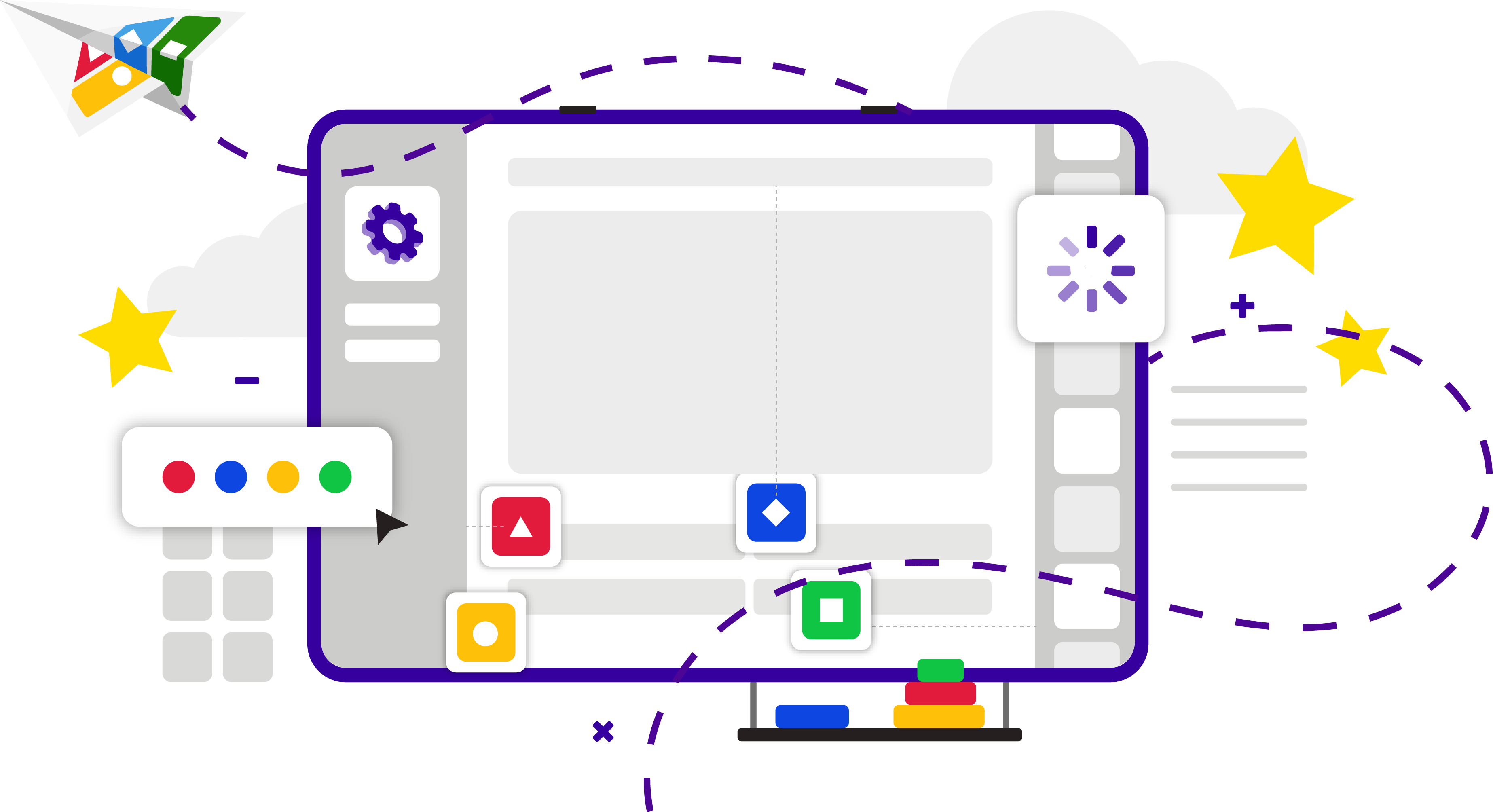Add a title and description –create a catchy title, include a detailed description, and add hashtags for users to find your content.
Add a title and description –create a catchy title, include a detailed description, and add hashtags for users to find your content.
 Quiz length – we recommend having 8-20 questions in a kahoot depending on the goals and topic complexity. Try out some of our ready made templates to give you an idea!
Quiz length – we recommend having 8-20 questions in a kahoot depending on the goals and topic complexity. Try out some of our ready made templates to give you an idea!
 Create – verified creators create their own content and do not duplicate others. You can also create using our AI tool, but you must double check the answers are correct. Alternatively, use our import PDF and slides feature to generate a kahoot based on a existing document.
Create – verified creators create their own content and do not duplicate others. You can also create using our AI tool, but you must double check the answers are correct. Alternatively, use our import PDF and slides feature to generate a kahoot based on a existing document.
 Vary question types – choose between pin answer, poll, slider, brainstorm, and much more!
Vary question types – choose between pin answer, poll, slider, brainstorm, and much more!