From quick pulse checks to formative assessment, Kahoot! can help you capture actionable insights and target instruction in any learning environment:
Throughout this week our BS Students have been engaging and contributing remotely. Students have experienced innovative, dynamic & enjoyable lessons including Kahoot – an online game which helps consolidate learning, encourage discussion and Formative Assessment. pic.twitter.com/7UdEpeCfKz
— Business Studies @ Lismore (@lismorebusiness) January 14, 2021
A review is so much better with Kahoot! Excellent opportunity to spot on high achievers, use as formative assessment, and engage learners at all times. Great to use for both face-to-face or virtual interactions. Game it on with some essential learning @GetKahoot #hybridlearning pic.twitter.com/BPKWBglSkQ
— Anastasiya Shchetynska (@a_shchetynska) February 8, 2021
@AnaRojo64454171‘s Kinder Class takes part in their 1st game-based formative assessment today @RoanokeRangers?! I LOVE how the remote learners are involved, the excitement after each question, & that Mrs. Rojo can filter by language when discovering @GetKahoot games. pic.twitter.com/agHSgf3VGP
— ???????? ℍ??? (@Brit_Horn_IT) January 28, 2021
Formative assessment seeks to determine how students are progressing towards a certain learning goal. The task of a teacher is to track learning progress of a class, whether through quick check-ins or more formal assessments, and use these insights to improve teaching based on students’ level, strengths and weaknesses.
In this article, we’ll show you how you can make the most of Kahoot! for formative assessment.
How to create or tweak an existing kahoot for formative assessment
When planning a kahoot for assessment, start by identifying what type of knowledge you’d like to assess. Depending on the objective, you can either create a new kahoot, or repurpose kahoots you’ve previously used in your lessons. Here are a few tips to help you:
- Reusing existing content? You can combine several kahoots and then select which questions you’d like to keep to create a perfect formative assessment kahoot.
- When creating a kahoot, use our question bank feature to search and add questions from existing kahoots – either your own or community-created ones to further deepen the assessment.
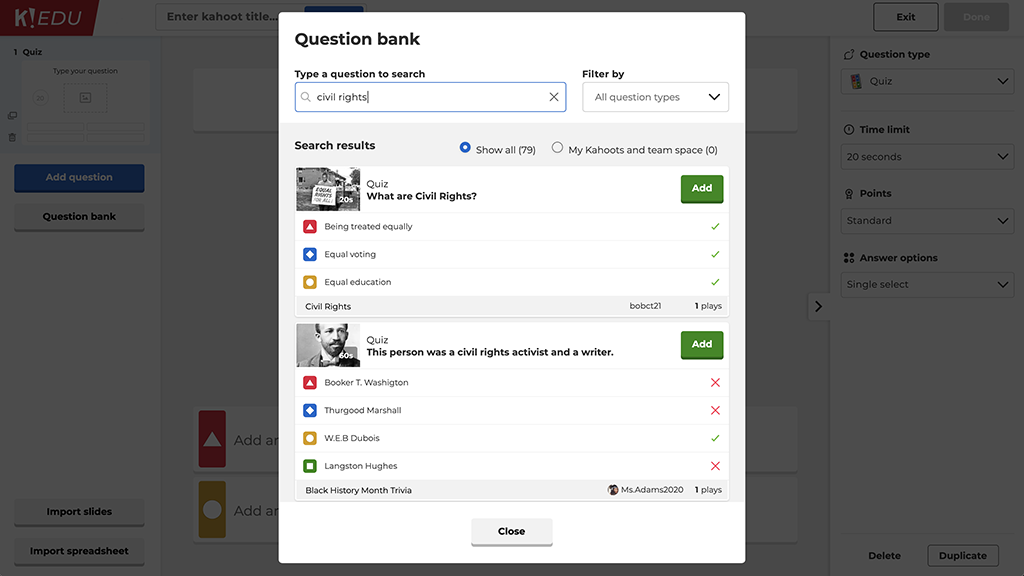
- Use various question types depending on the objective of your assessment. For example, polls can help you collect student feedback, while if you’d like to test knowledge without cues, type answer might be the best option.
- If you’d like to provide more context or explanation, you can add a slide to support the following question.
- Use media to support different learning styles – for example, try images as answers if you’d like to focus on visual learning.
- Adjust the timer to give students more time to think, and consider turning off points for questions if you’d like to remove the pressure of competition.
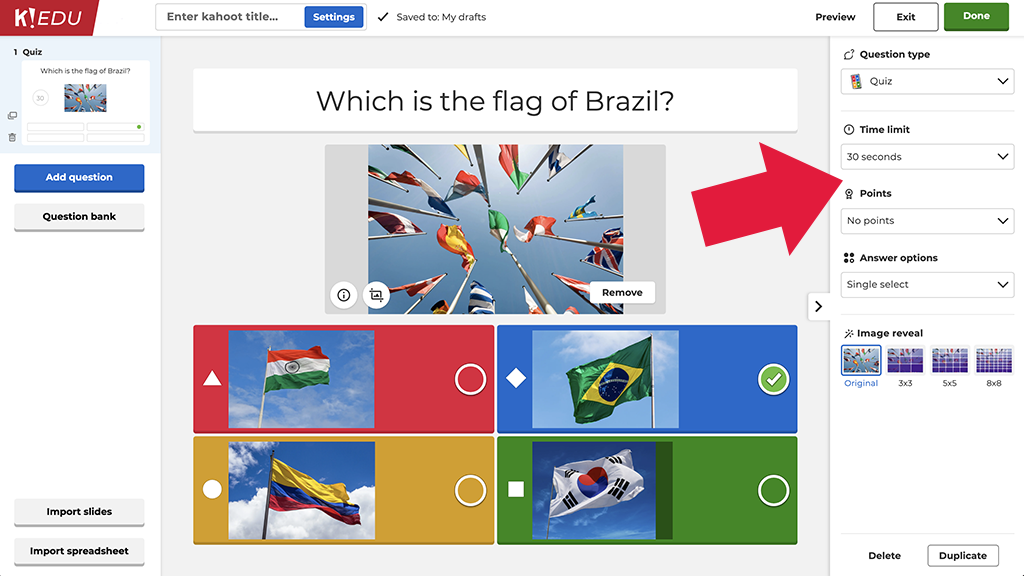
How to maximize learning outcomes when playing a formative assessment kahoot
According to our ambassador Jim Shields who extensively uses Kahoot! for formative assessment, “the question isn’t over when the students answer”. Keep this in mind when playing a kahoot, particularly if all or some of your students join remotely. Here are a few tips to maximize the learning outcomes:
- Pause and discuss a question, or reshow the image or video used in it.
- After a poll or word cloud question, use this opportunity to kickstart a discussion.
- In a virtual or blended learning environment, put extra emphasis on participation and interaction.
- In addition to live kahoots, you can also use student-paced challenges for review and assessment. We’d recommend turning off the question timer to prioritize accuracy.
How to use Kahoot! reports to assess learning
We’ve heard from many teachers that they had to adjust their approach to assessment in times of distance learning. For example, chemistry teacher Ryan Zamzow said: “Without direct interaction with students in class, it has become more difficult to collect insights for assessment. Kahoot! reports and real-time assessment analytics are fantastic in this regard.”
Indeed, the Kahoot! experience doesn’t end with the final score! Here’s how you can use Kahoot! reports to collect valuable assessment analytics:
- Go to the Reports section and use the sorting options, filters and search function to find the report you need.
- Dive in! In the report summary, you gain a quick overview of the main stats: how many students played, how many questions there were, etc.
- Dig deeper by identifying questions that were the most difficult and might need reteaching, in the lower section of the report.
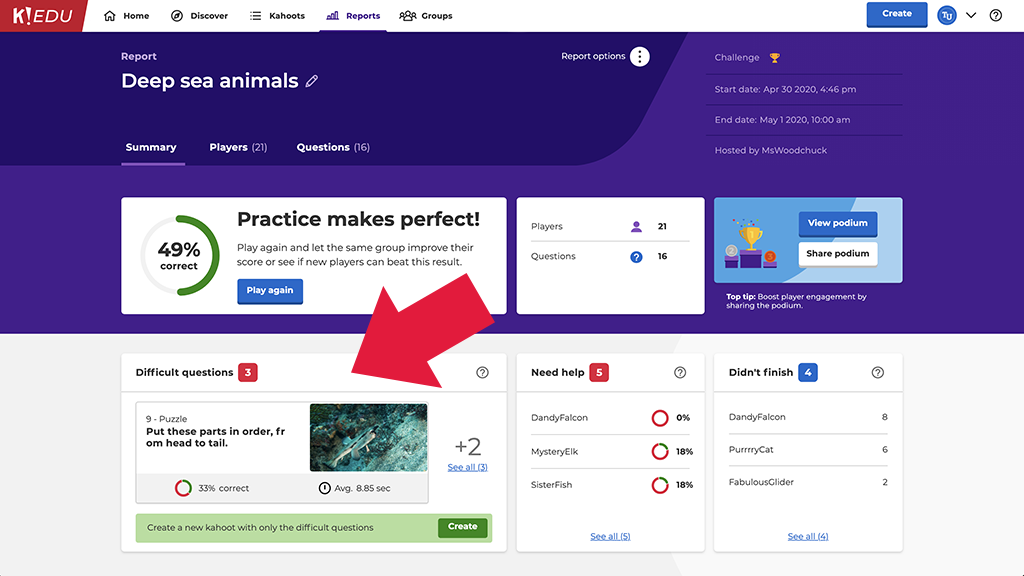
- See the nicknames of players who may need help based on their results, or haven’t completed the game.
- Go to the detailed view by player or question to see the insights broken down in different dimensions. For example, in the Question view you can see how the entire class performed in a particular question and identify any knowledge gaps.
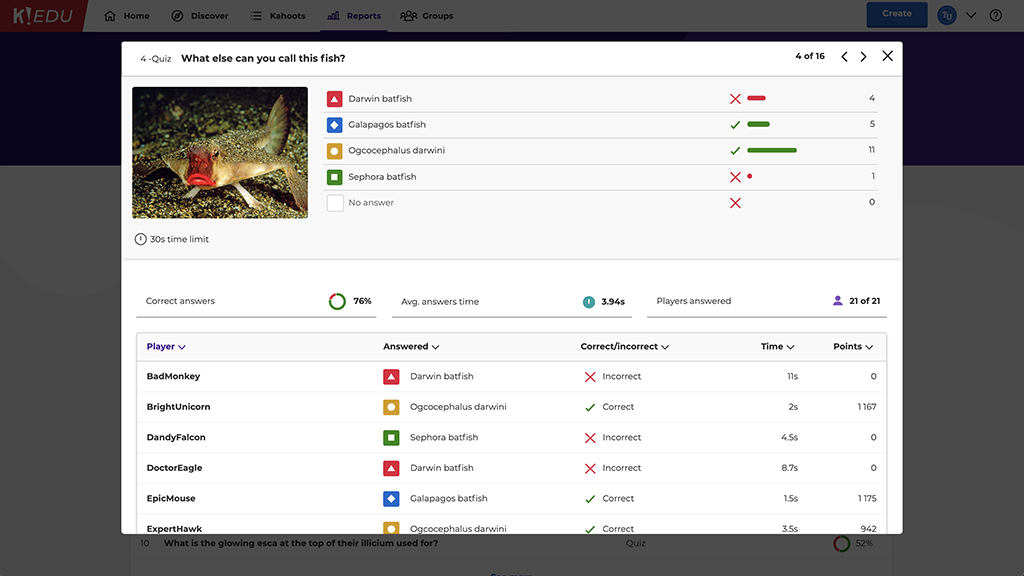
- You can export a report with results as a spreadsheet: click the Report options dropdown above the report title and choose Download report.
- You can view and replay the final podium of live games and challenges – this can add a nice touch to a virtual class!
- With a Kahoot! EDU subscription, you can combine several reports and see aggregated results by nicknames. This will help you understand how well your class mastered a topic or series of topics throughout several lessons, or assess combined results across different classes. In the Reports section, select multiple reports and hit Combine in the bar below. You can also share reports with other teachers and school admins to give them visibility into learning progress.
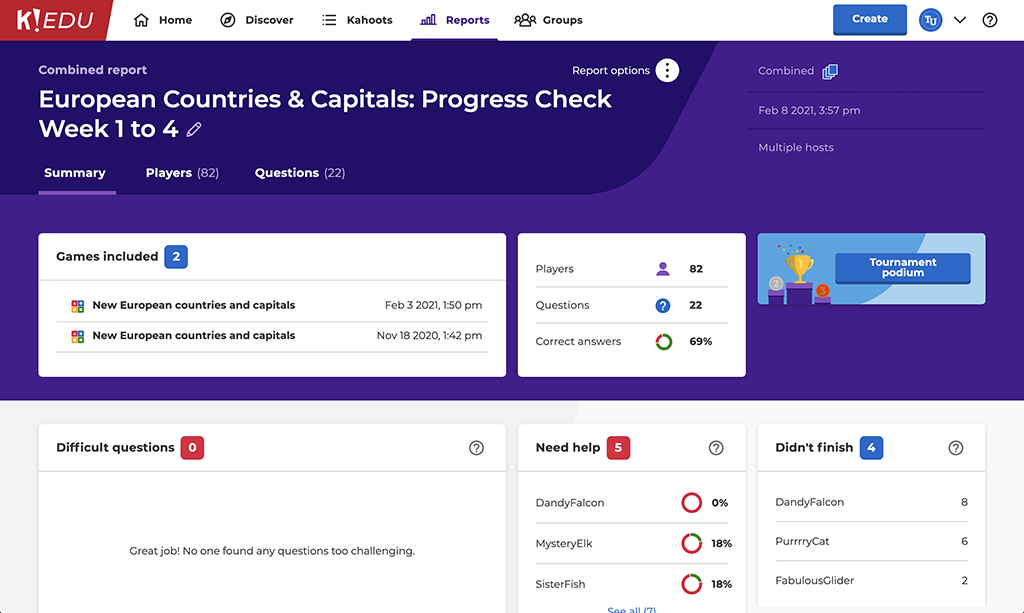
Learn more about Kahoot! EDU and get a subscription for your school to make the most of these advanced reporting features!
We hope these tips will help you gain more visibility into learning progress even when teaching remotely and help you fine-tune your instruction for better learning outcomes. Let us know about your assessment techniques by joining our discussion on Twitter!




