How do your students and players Kahoot!?
Around a circle on the classroom carpet, from rows of desks across the classroom, or dispersed around a school auditorium? Are your students playing virtually, or even in a hybrid dynamic?
Ensure all students can see questions and answers right on their device with Single Screen Game Display. Enable this setting for any live kahoot game, allowing all players and students to read-along to the questions and answers from their individual screens and devices!
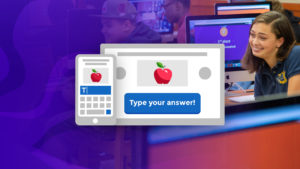
Here’s how to enable questions & answers on a single device
- Select a kahoot to share and play for live game play
- Click “Start” to create a new game session
- While in the Lobby, open the Settings Toolbar from the left-hand side of the screen
- Toggle On the “Single Screen Display” – this is the top-most menu option in the toolbar!
Make an impact with your class
- …When a host screen isn’t visible to your whole class or audience, especially if you’re hosting a kahoot during a school-wide event, assembly, or training session.
- …For students accessing Kahoot! content with assistive technology.
- …If you’re hosting and playing in a nontraditional classroom environment, like an outdoor garden, classroom courtyard, or field trip activity.
Single Screen Display is available for all account types and teacher subscriptions. Login to Kahoot! and start accessible gameplay today!





