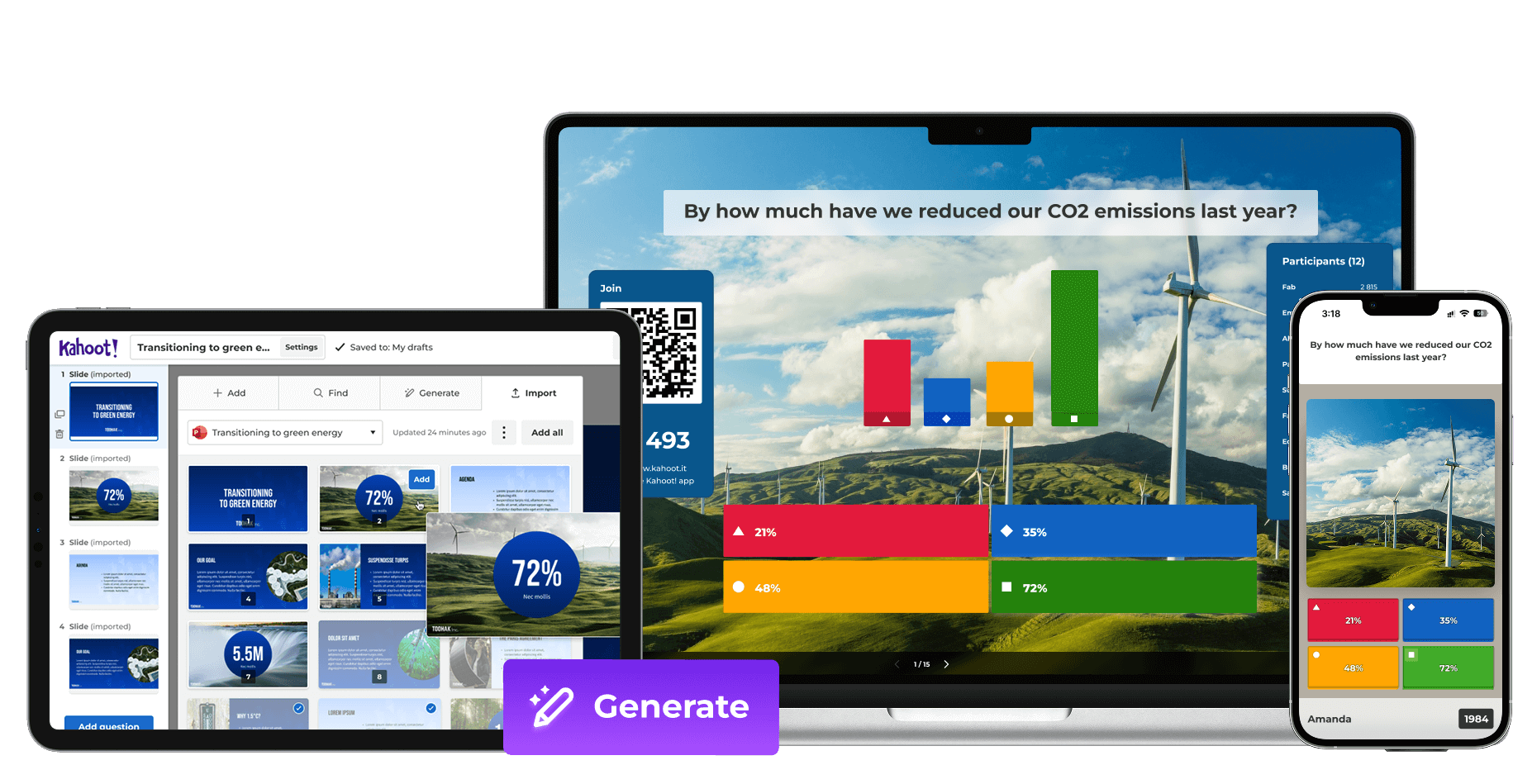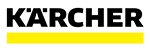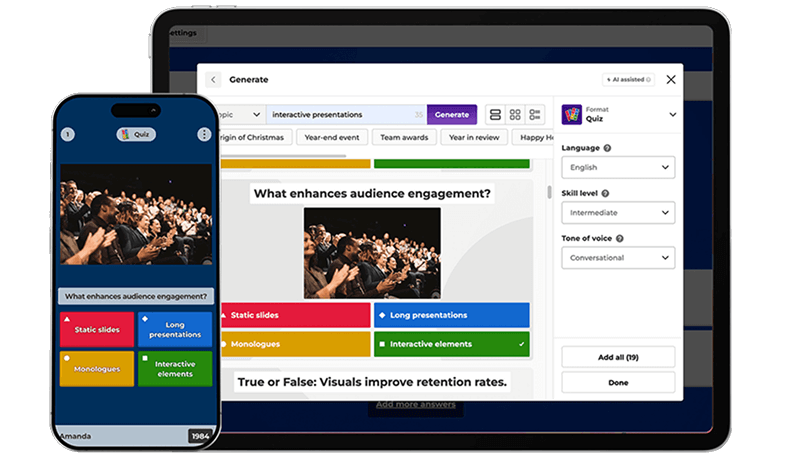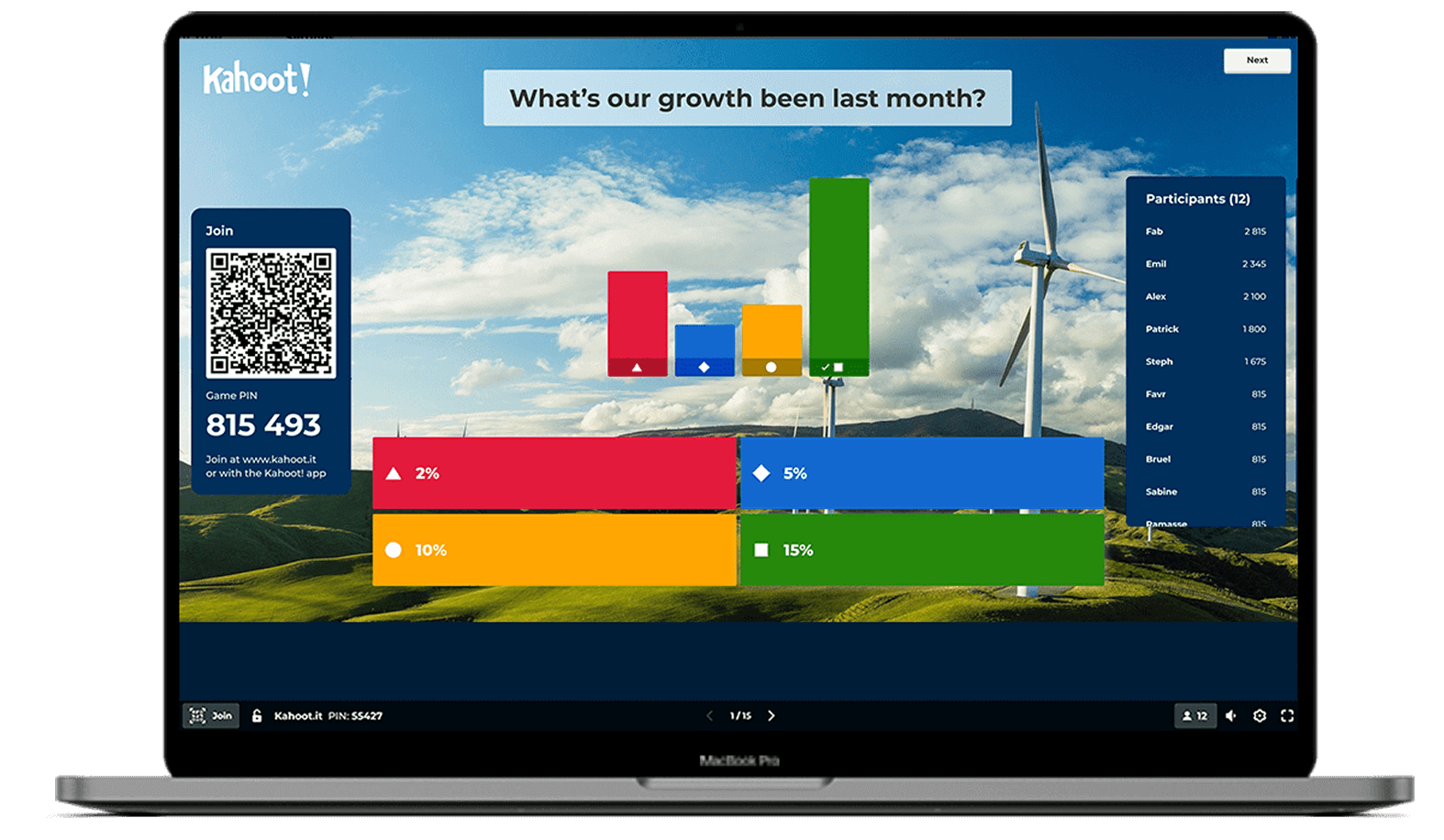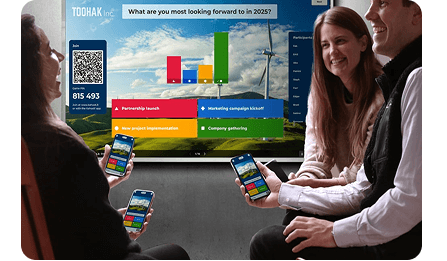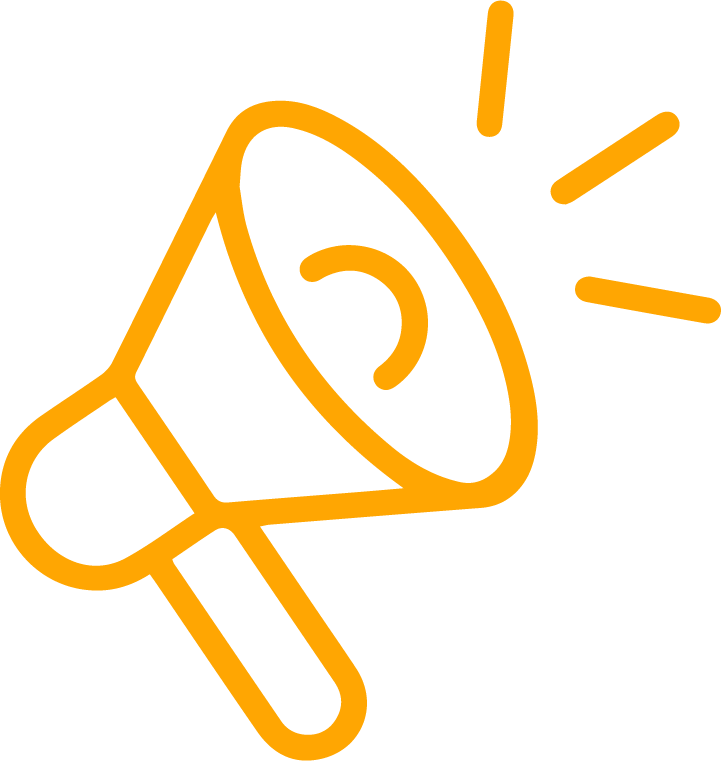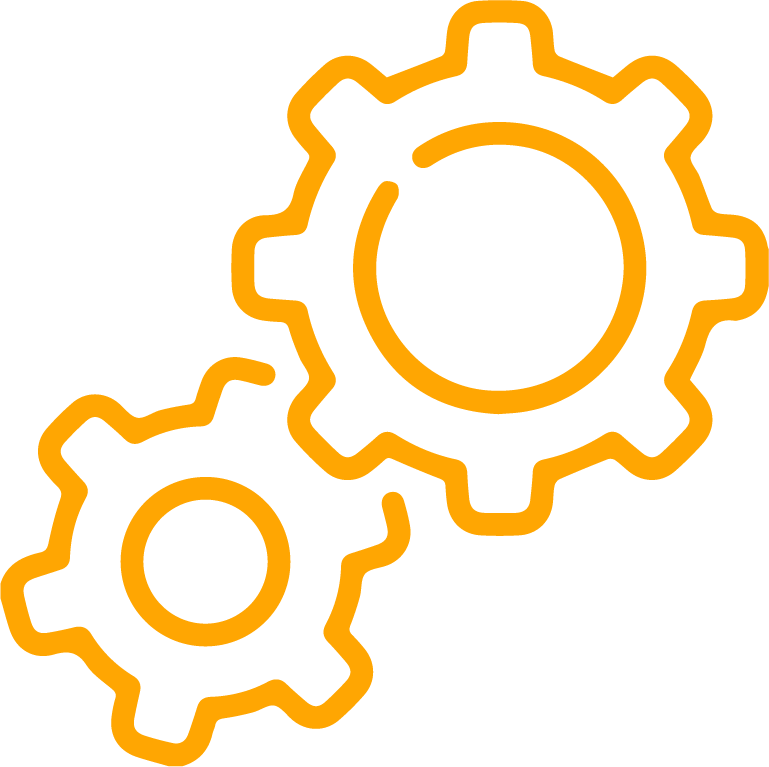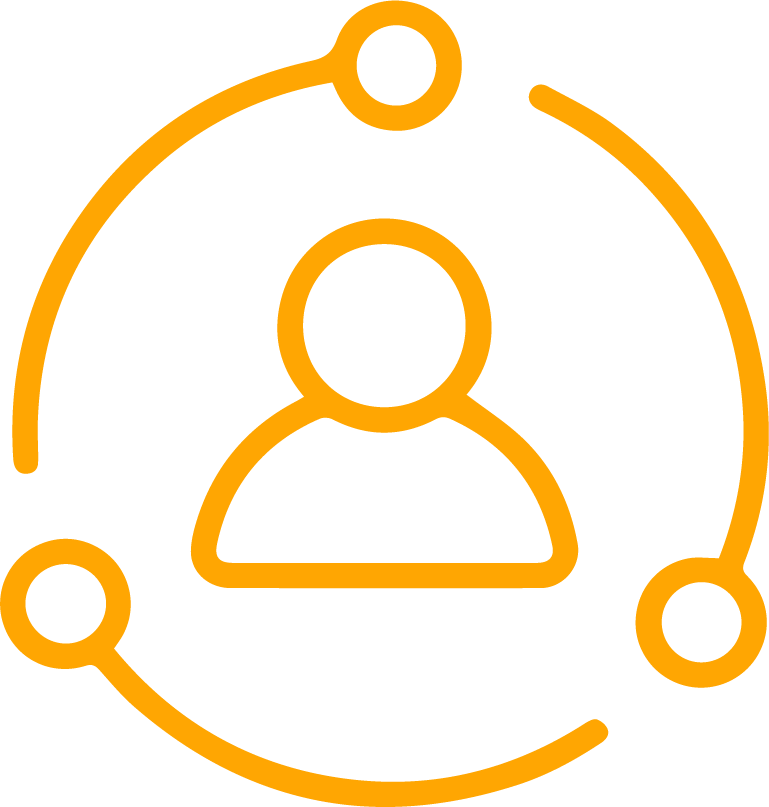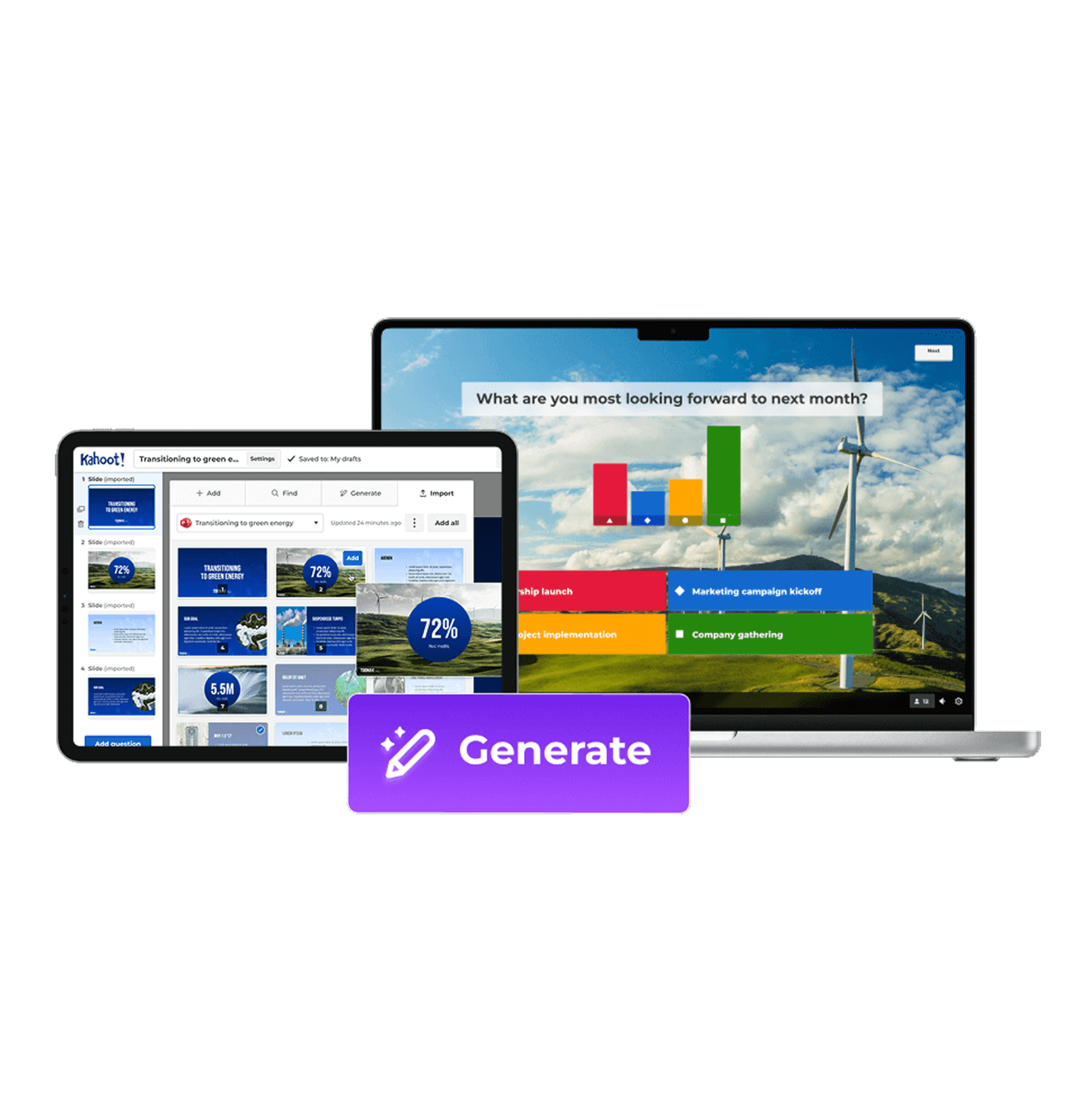Interactive presentations with Kahoot! 360
Engage any professional audience with interactive presentation tools
Kahoot! 360 is the ultimate solution for impactful meetings, training, and events. Instantly make your existing material interactive to energize your audience and host in presentation mode for professional and engaging sessions.
Get Kahoot! 360, now $49/month.