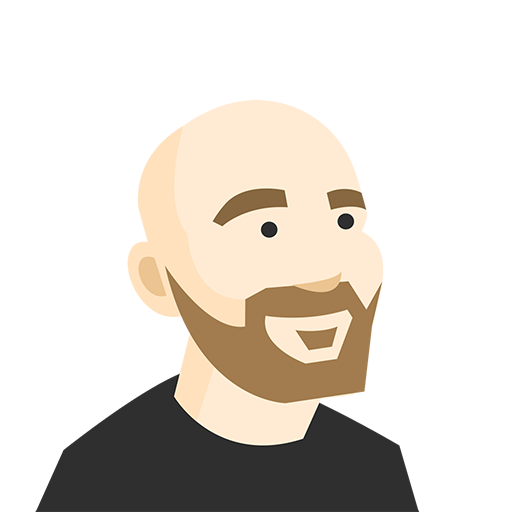The solution is to upload your media into a separate question. This is a great opportunity to go way broader than just review concepts. You can also gauge opinions and encourage discussion, or see what learners know before you teach them!
Inserting media before question: best practices
To activate your students, you can start a kahoot by showing a video and asking a follow up question. First of all, this will help you get your class’ attention. Additionally, this would allow you to ask for comments on the quality of your video or images as you present them. This feedback can be helpful for you when seeking media for future lessons. And you can retrieve it in your downloadable results!
Here are some tips from teachers that have tried this technique:
- Turn off “Award points” so that responses don’t impact scores.
- Set all answers as correct so that no one’s screen says they were wrong.
- If it’s a video, set a short time limit (10 sec) to give some time after the video to give feedback. It’s a bit of a psychological trick to not give lots of time to think about how they feel, so that you get a raw response from learners.

*If everyone answers before a video finishes playing (or before you’re done speaking about an image), you can use the ‘show image‘ button to watch/see it again.

A game concept where this hack can be especially handy is a blind kahoot. This is a powerful way to present info to your students when they’ve had no previous experience with the topic. If you’re not yet familiar with this technique, read this article to learn more about blind kahoots.
Inserting media after question: best practices
Inserting media after a question, you can use it as a review question that reinforces concepts and pinpoints key takeaways. This way, you can also ask students how confident they are about the topic – another important factor in planning future lessons.

Aside from the same tips as if you were showing this media before a question, here’s one more thing to consider:
- Once everyone’s answered, discuss the live results! If an answer response you created was, “I have a question” and someone chose that, ask the audience if that person wouldn’t mind standing up and sharing. In the image above, answers 2, 3, and 4 are all great discussion fodder.
I hope this hack serves you well and that you find new and creative ways to play with it! I’d love to hear about your experiences and discoveries. If you’re an educator and want to share your own story with us, please feel free to join our Facebook Community, or tweet us @GetKahoot!