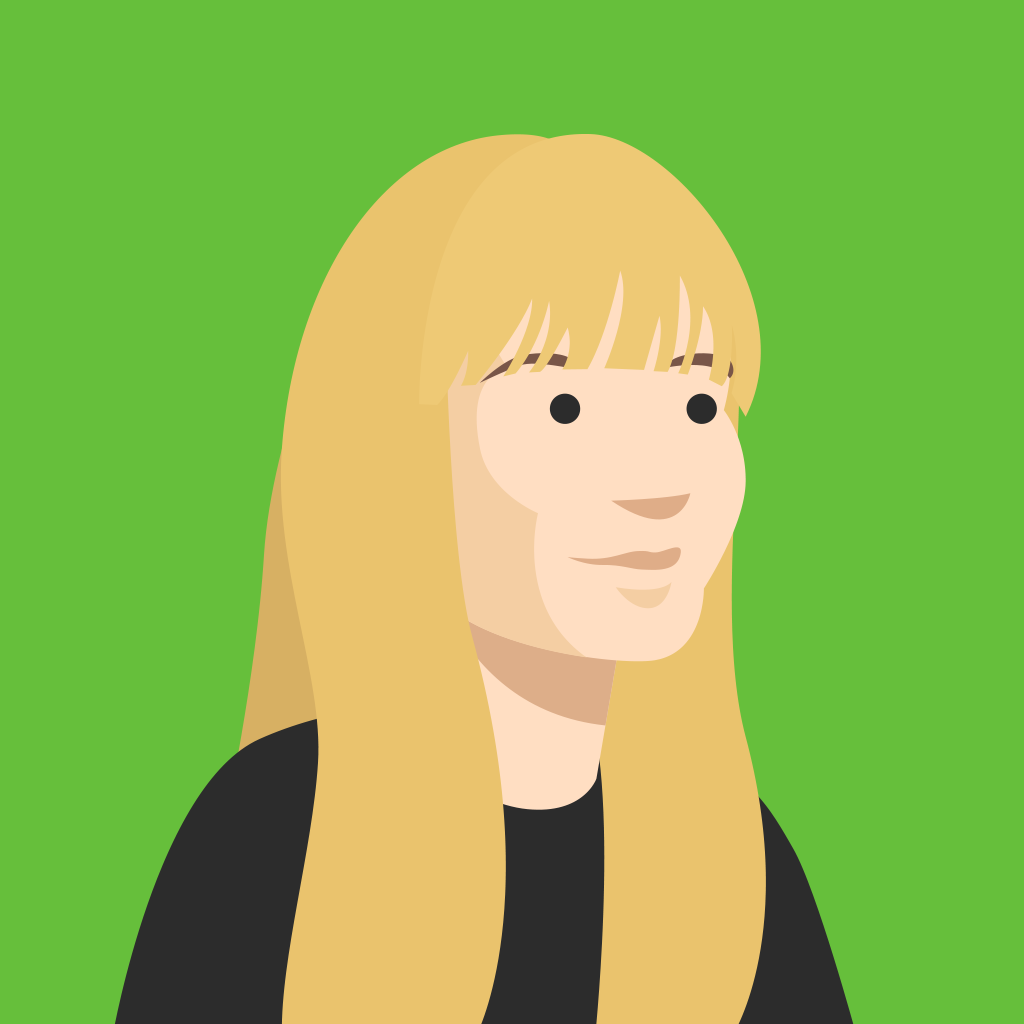Get creative, fast!
With the Kahoot! app, students don’t have to be in one particular place to create, nor do they need to set aside long periods of time. Creativity can spark anywhere and students can learn anytime! Marymount School’s Director of STEM, Eric Walters, noted that “one of the things I noticed when using the app creator was how fast they were with it…they could create a five question kahoot in ten minutes, which included images, video and more”.
It also might seem difficult for some to imagine creating on a mobile device over a traditional desktop setup, but as Religious Studies teacher, Kim Boykin observed: “[The students] use their phones for everything so they take to using their phone to create a kahoot!”
Check out the full case study video:
How to create a kahoot in the app
Here’s a reminder of the instructions on how to create a game:
1. Open the Kahoot! app and tap Create in the navigation bar at the bottom of the screen.
2. Add a title, description and cover image, just like you do on your computer. You can use an image from your camera roll or snap a new one as you’re creating!
3. Choose if you want to keep this kahoot private, make it visible to everyone or share it with your team (for business users only).
4. Tap Add question. Add the question and answer options. Toggle correct and incorrect answers. Change time limit to fit question type.
5. Remember to add images and videos! Check progress against our Question checklist – it’ll hint if something is missing.
6. Check progress against our overall Kahoot checklist – it’ll help you with all the ingredients of a perfect kahoot.
7. Tap Done – and it’s ready!
You can save your work in progress even without logging in to your Kahoot! account. To host your game live or send it as a challenge, you need to log in. Later, if you log in on your computer, you’ll find the game on your Kahoots page. Our dedicated blog post on how to create in the app also has more info on how to make the most out of this tool!