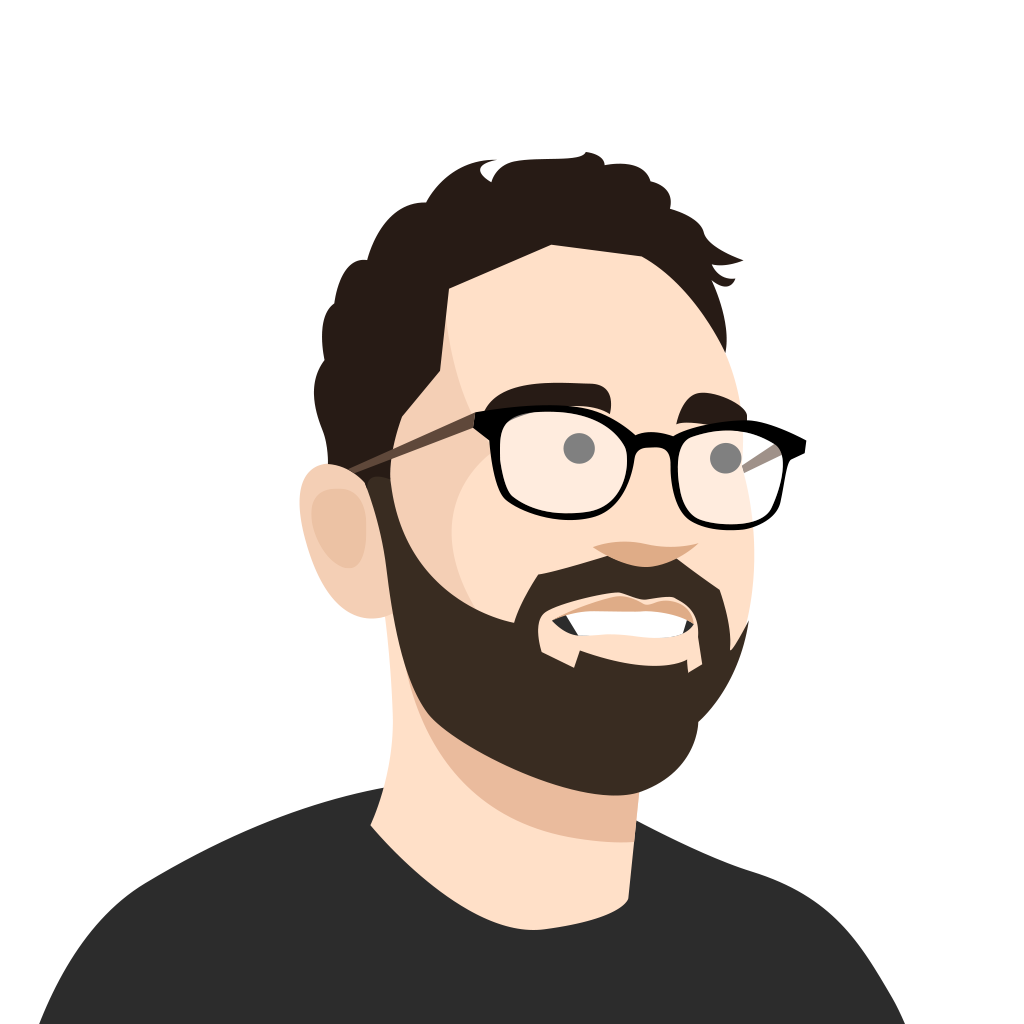Whether you’re connecting with your students, co-workers or family and friends—in-person or virtually—keeping everyone energized and learning together is a challenge, but the right tools and resources can make all the difference. Now, you can make your kahoots even more eye-catching and dynamic by adding video from Vimeo!
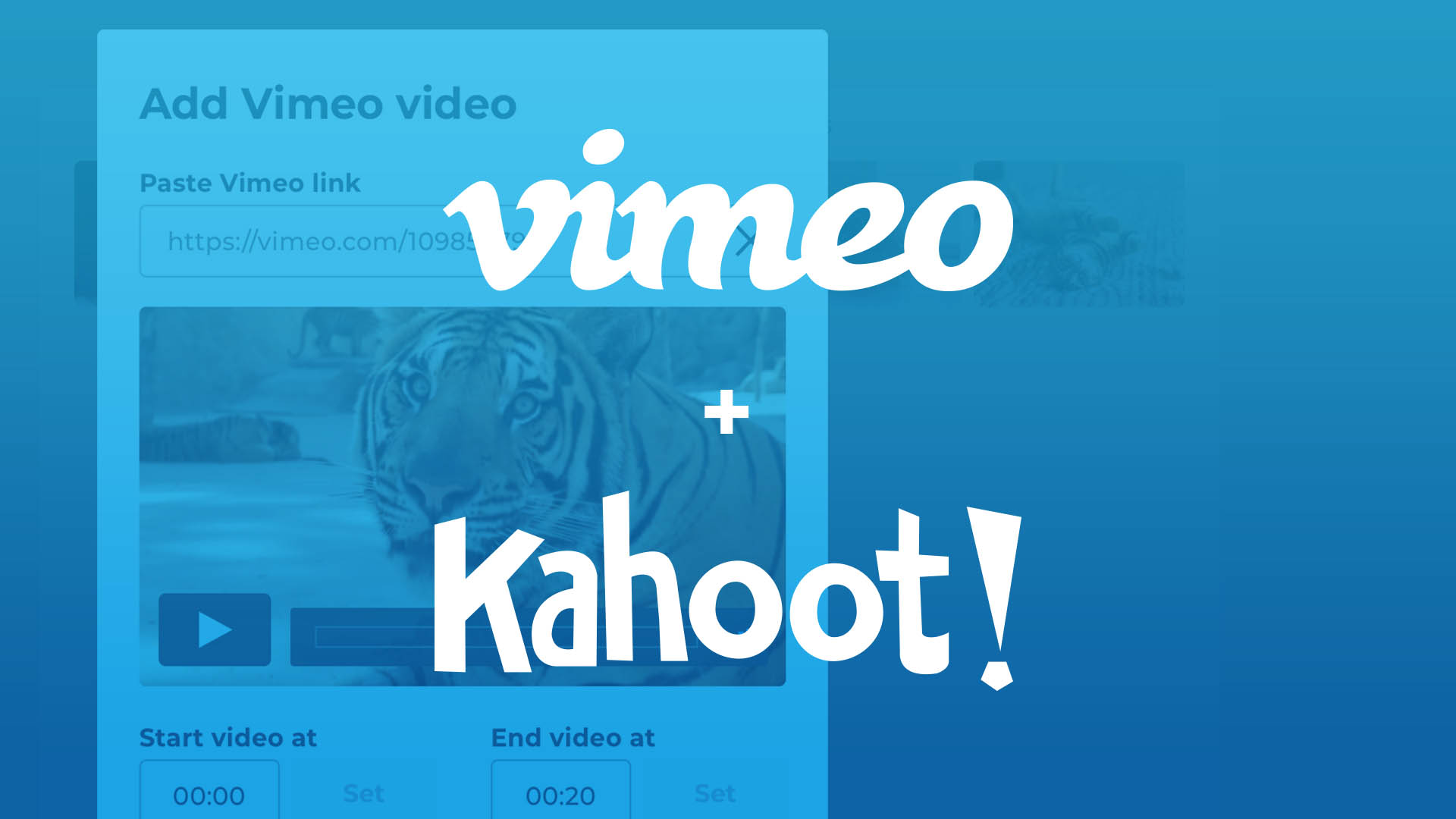
Set awesome learning in motion!
With a global community of over 230 million users, Vimeo empowers anyone—from creatives to educators to businesses of all sizes—to unlock the power of video to create, collaborate, and communicate.
Many Kahoot! users already use Vimeo to discover, create and share high-quality videos, valuing its easy-to-use platform, ad-free environment, and commitment to user privacy. With so much overlap in our user communities, this has been an often-requested integration, and we’re happy to now offer this feature for free for all Kahoot! users.
Take lessons, presentations and courses to the next level with Vimeo
For educators and business professionals, video can also be key in creating comprehensive and ongoing learning experiences that keep participants tuned in and actively participating. These include interactive presentations and Courses powered by Kahoot! for students or employees. By adding high-quality videos from Vimeo, educators and other professionals can design complete lessons or training sessions that inspire from start to finish.
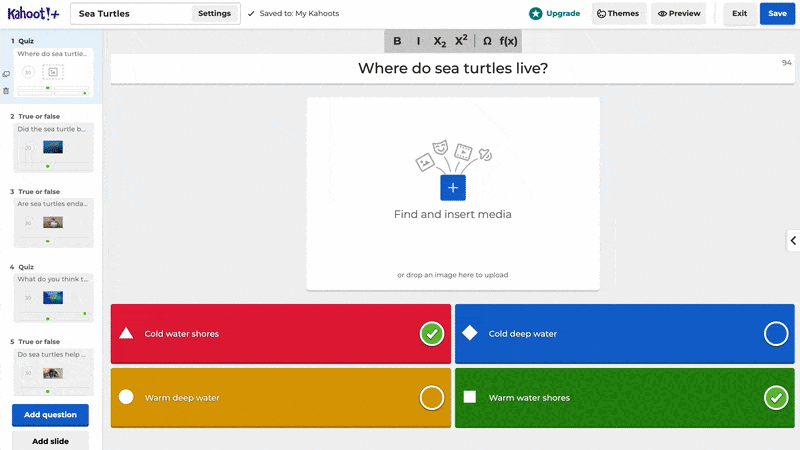
How to add a Vimeo video to a new or existing kahoot
With our integration, you can create brand-new kahoots or level up your existing kahoots with Vimeo videos, right from the kahoot creator. Here’s how it works:
In your browser:
- On vimeo.com, find the video that you want to add to your kahoot.
- Copy the URL in the address bar, or click the “Share” button and copy the link.
- Log in to your Kahoot! account at kahoot.com.
- To create a new kahoot, hit Create in the top navigation bar, and choose New kahoot.
- To edit a kahoot you’ve already created, click on the kahoot you want to edit under My kahoots (click See all for your full list of kahoots), and hit Edit.
- In a new kahoot, hit the blue “+” button above “Find and insert media”. If you are editing an existing kahoot, click Remove to delete the current media first.
- In the left sidebar, click Videos and choose Vimeo.
- Paste the video link into the bar, and click on the video that appears. You can also set the start and end times to only play a portion of the video.
- Click Add to add the video to your kahoot question or slide.
- To add a video to the kahoot lobby, click Settings at the top of the page, and paste the video link into the bar under “Lobby video.”
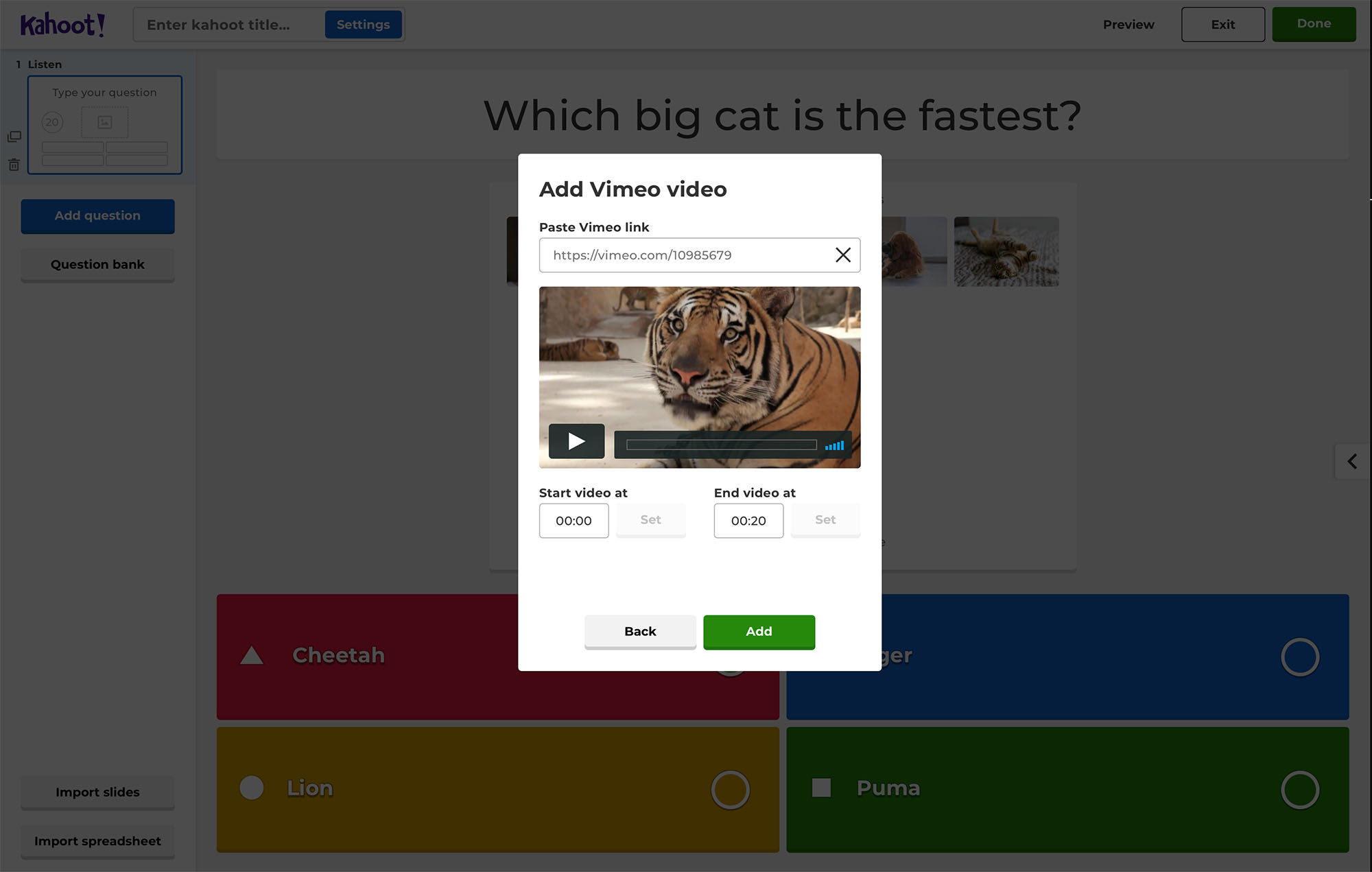
Ready to take your creativity pro? Kahoot! users can also get 20% off Vimeo Pro with this special discount offer.
How will you create unique and engaging learning experiences with Kahoot! and Vimeo? Let us know how you’re bringing your kahoots to life with this new feature by tagging us on Twitter, Facebook, Instagram, LinkedIn or TikTok!