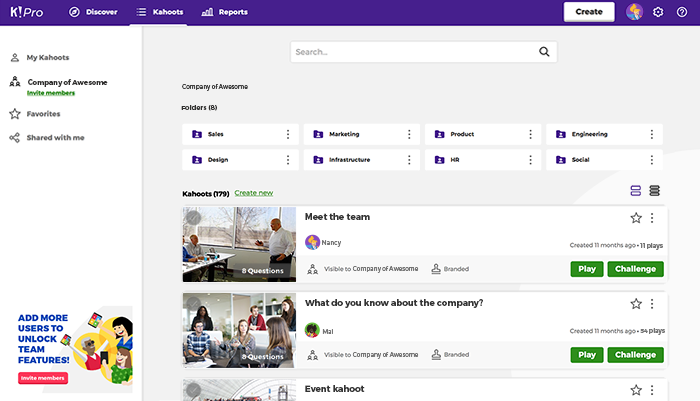Hey all kahoot creators out there! Even if your kahoot count hits hundreds, structuring all your games and finding the right one at any time will be easy with Kahoot! folders.
A folder feature has been a hot hit on our suggestion forum, mentioned both by educational and business Kahoot!’ers. We love checking items off your wishlist, so we’ve made folders happen! This week, we’ve added it to Kahoot! for businesses, and soon it’s coming as an advanced feature to Kahoot! for schools, too. Stay tuned!
Organize kahoots in your team space
Folders start their journey in Kahoot! for businesses from the team space. This means you can organize games you co-create and edit together with your colleagues. You can structure kahoots in folders and subfolders by topic, department, location or any other criteria, which will make it easier to find relevant content even when a large team is collaborating in the team space.
How to create and manage folders in Kahoot! for businesses
When you log in to your account on Kahoot! for businesses, your team space serves as the root folder. To start a folder, click Create new. Your list of folders will appear above the kahoots shared in your team space. Click the three dot dropdown next to the folder’s name to Open, Rename, Move, Duplicate, or Delete a folder.
To move a kahoot into a folder, click the three dot dropdown and select Move. To move multiple kahoots, tick the boxes shown in the cover image on the left hand side, and select Move on the bottom navigation bar.
If you create a new kahoot from a folder by clicking Create new, the kahoot will automatically be placed in this folder, shared with all members in your team space.
Watch this video tutorial with detailed step-by-step instructions.
Get organized, simplify your team’s collaboration and save time on finding the right kahoots in folders! And, if you’re not on Kahoot! for businesses yet – now there are even more reasons to sign up or upgrade!