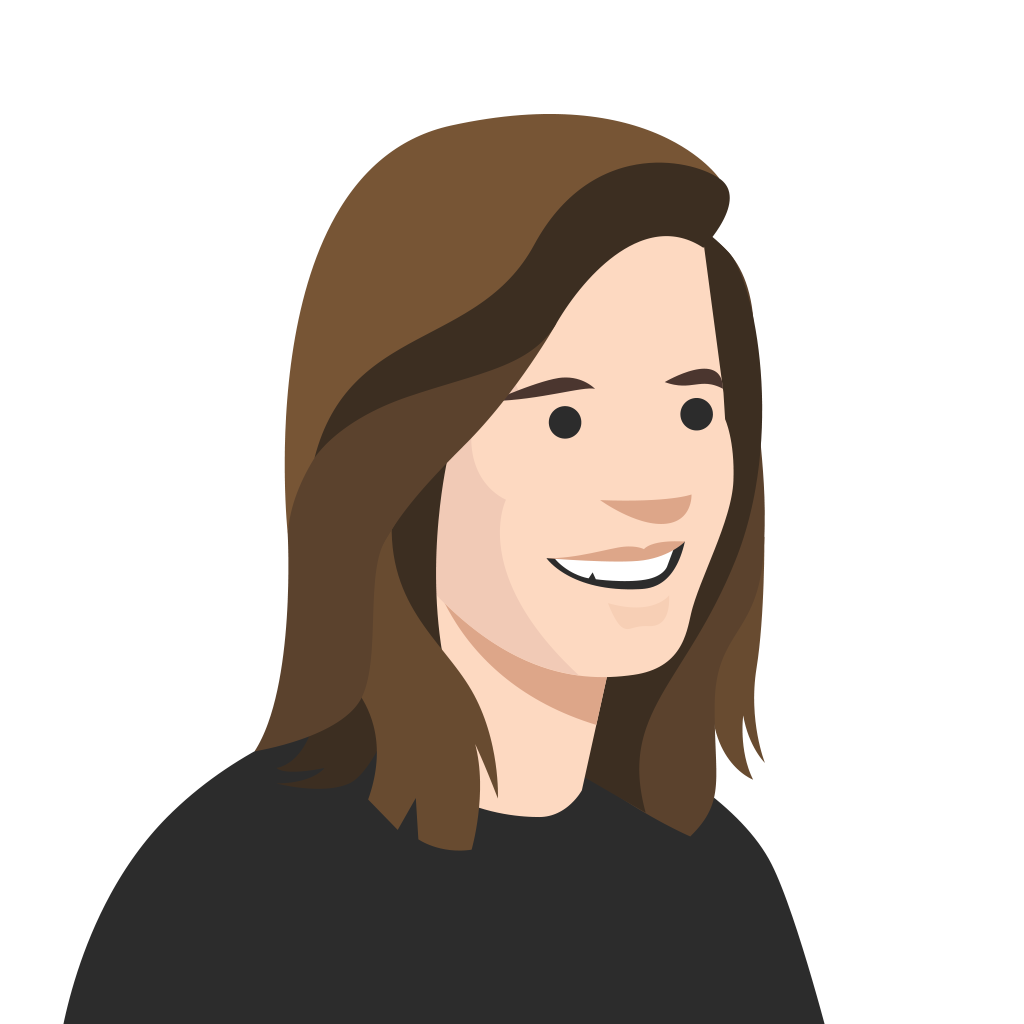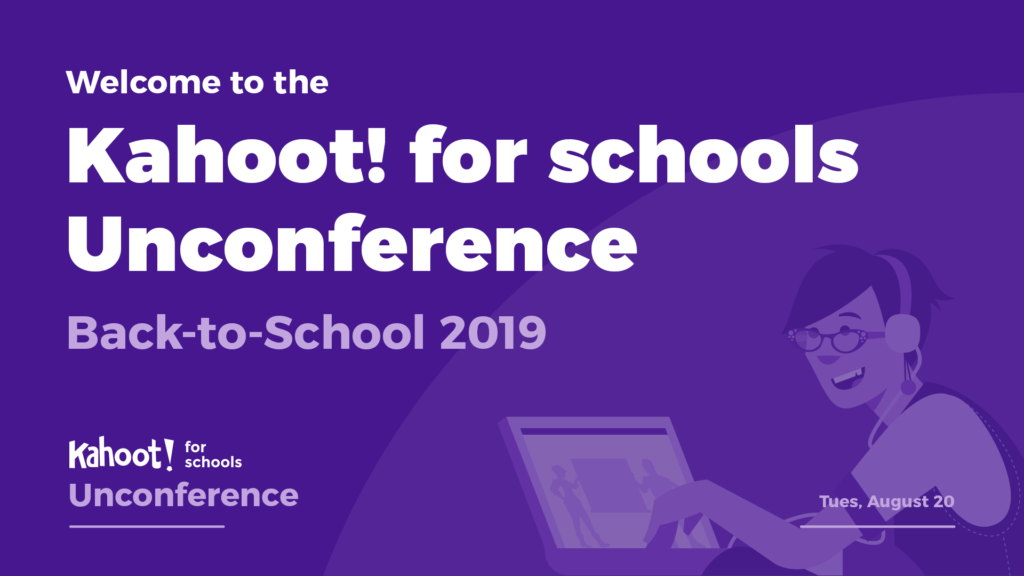A few weeks ago, we held our first ever Unconference! Over 500 teachers from 67 countries all around the world tuned in to watch the K!rew share new features and highlight deeper ways to use Kahoot! in the classroom. We know not everyone was able to attend the Unconference in person – don’t worry, you haven’t missed out: we’ve now uploaded all of the sessions to YouTube to watch at your convenience. Go to our YouTube channel or click here to enjoy any sessions.
During the Unconference, we announced the return of our highly-popular Kahoot! Certified for schools program! We have refreshed our core tier courses-Bronze, Silver, and Gold- and even added new Advanced Certification courses to take your Kahoot!’ing to the next level. The entire program provides free professional development that teachers can access online at their own pace! You can get Kahoot! Certified now or if you’re already certified, you can access the new advanced courses here.
The K!rew answered a staggering 300 questions throughout the Unconference! Keep reading to find out some of the most commonly asked questions.
Can I create kahoots in different languages?
Yes! You can create kahoots in any language you want. You can even create one kahoot with questions and answers in multiple languages. Although our web platform and app user interface is in English, you can search for public kahoots and filter them based on language. We hope to be able to support more languages in our user interface soon!
How can I prevent naughty nicknames?
Kahoot! has an automatic nickname filter that checks a student’s nickname with a list of words deemed universally inappropriate. If a student has typed something inappropriate, their nickname will be changed to something neutral.
If students are still causing mischief in your classroom, you can turn on our nickname generator. Instead of typing in a name, players will get up to three tries to spin for a nickname before joining the game. This results in funny, friendly nicknames like “green owl” or “radiant echidna.” The nickname generator can also help you start more quickly because students aren’t spending time thinking of a new, creative nickname. Sometimes identifying the winners of the kahoot can be tricky, so winners can confirm their status by showing you their devices!
How do reports work?
A game report will be available after you play a live kahoot or at least one person has played a challenge! You can see a report in the app as well. Everyone can access reports after the games, and Kahoot! Pro subscribers have access to more in-depth reports.
What kind of devices can my students play a live kahoot on?
A live kahoot can be played on most internet-enabled devices including computers, tablets, and phones. Students can either enter the kahoot PIN code into our mobile app or on our website https://kahoot.it. Students do not need a Kahoot! account in order to play.
What kind of devices can my students play a challenge on?
At this time, challenges can only be played on our mobile app. We have apps for both Android and iOS mobile devices, and some newer Chromebooks can download the Kahoot! app. You can create a challenge from any kahoot and share it with your students by copying the challenge link or PIN, or even by email, Google Classroom, or Remind. We realize not every school has 1:1 devices, and we are working on having challenges available on the web.
Is it possible to add images as answer choices?
No, not at this time! Our product team is looking into this option and we hope to have an update on it soon.
How do I use the spreadsheet importer?
You can find the instructions on importing a kahoot from a spreadsheet in one of our earlier blog posts! The spreadsheet importer is a quick and easy way to create kahoots. During Matt Miller’s session, he talked about using Google Forms to co-create kahoots with your students! Check our how it works, as shared by another teacher of awesome Jacqueline Prester.
Can I add a video to my kahoot?
Yes! Any user can add YouTube videos to the lobby screen while people join the game and questions. Teachers who have a Kahoot! Pro subscription can also add YouTube videos to slides. Instructions on how to embed a video to your kahoot can be found here.
Is the question bank really free for teachers?
That’s right! Teachers do not need a paid plan to access the question bank. You can pull questions from public kahoots or from your personal kahoots. With the question bank, you can create kahoots 3x faster!
What are the benefits of upgrading to Kahoot! Plus or Pro?
Firstly, Kahoot! will always remain free forever for teachers! For educators who want more options for their Kahoot!’ing, we have two different plans to choose from. A quick summary of the different plans available to teachers can be found here. Kahoot! Plus unlocks team collaboration, folders, and detailed reports on top of the essential Kahoot! features. Kahoot! Pro users have access to everything in Kahoot! Basic and Plus, with the addition of slides, poll, image reveal, and the image library. Until the end of September, you can upgrade 3 or more teachers to Kahoot! Pro and save 50% with our team pack discount.
We hope everyone enjoyed the Kahoot! for schools Unconference and learned new ways to make learning awesome! We appreciate any feedback you want to give so please tweet your thoughts to @GetKahoot.