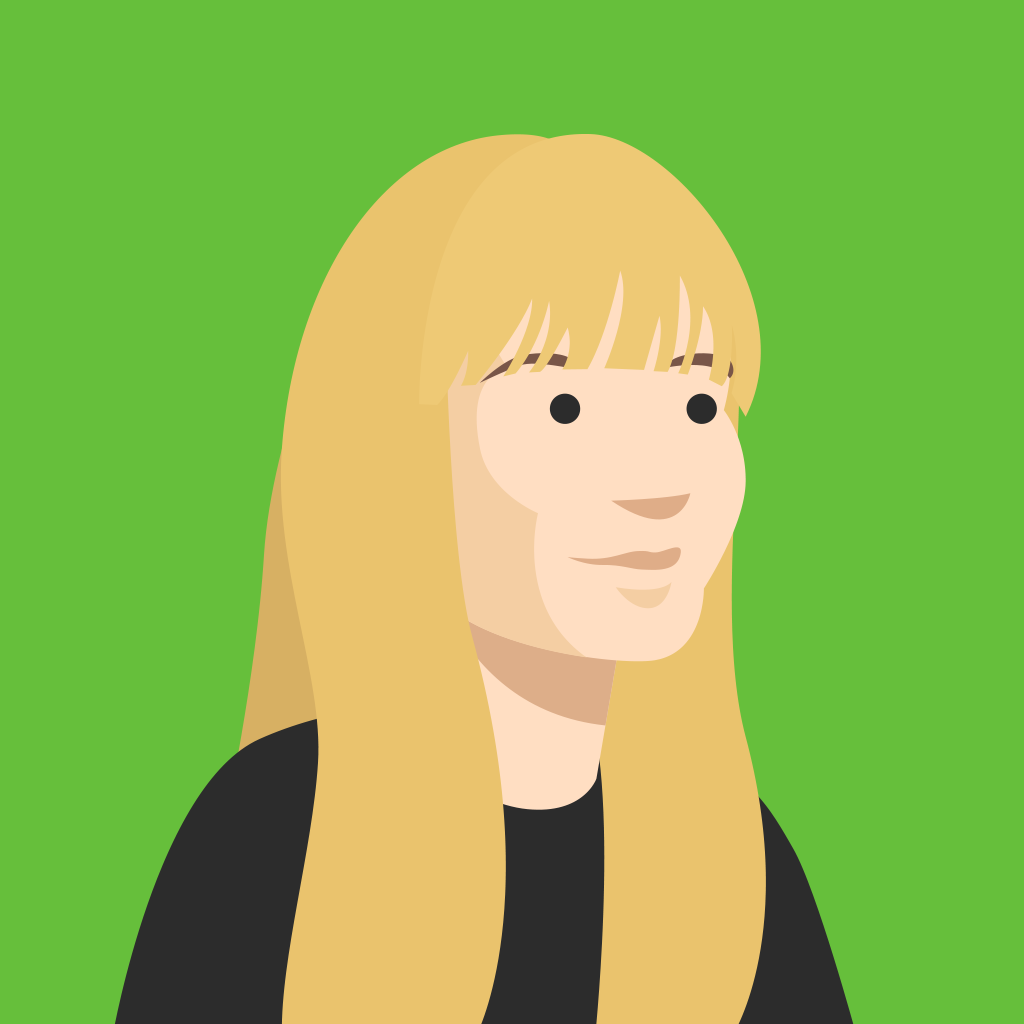Whilst modern video conference technology is incredible, it can still slip up at unexpected times. No matter how you prepare fully to have the best experience possible and reduce strain on your network, poor connectivity can still make video conference experiences less than ideal, especially when presenting a live kahoot.
However, there’s a solution. You can assign a Kahoot! challenge for up to 2,000 players to complete on their own devices – on the web or in-app – with any internet conditions. They’ll see questions and answers on their screen and can complete the challenge at their own pace, during the meeting or after it.
Why choose a challenge?
- Get the Kahoot! experience even with low internet connectivity, for up to 2,000 players
- Challenges can be conveniently completed on the go, at any time
- Ideal for teams in different time zones or schedules, where not everyone can join a live game at the same time
- Reinforce content from a live presentation, event or training
- Learning in multiple, spread-out sessions, or “spacing”, is a research-proven method to boost knowledge retention
Pro tips to make the challenge experience as impactful as a live kahoot
Since you won’t be able to present questions while participants are playing, here are some best practices to make the session as impactful as a live experience:
- Incorporate video – embedded in slides – into challenges to instruct and deliver key information. Before you know it, you’ll be sharing an interactive presentation!
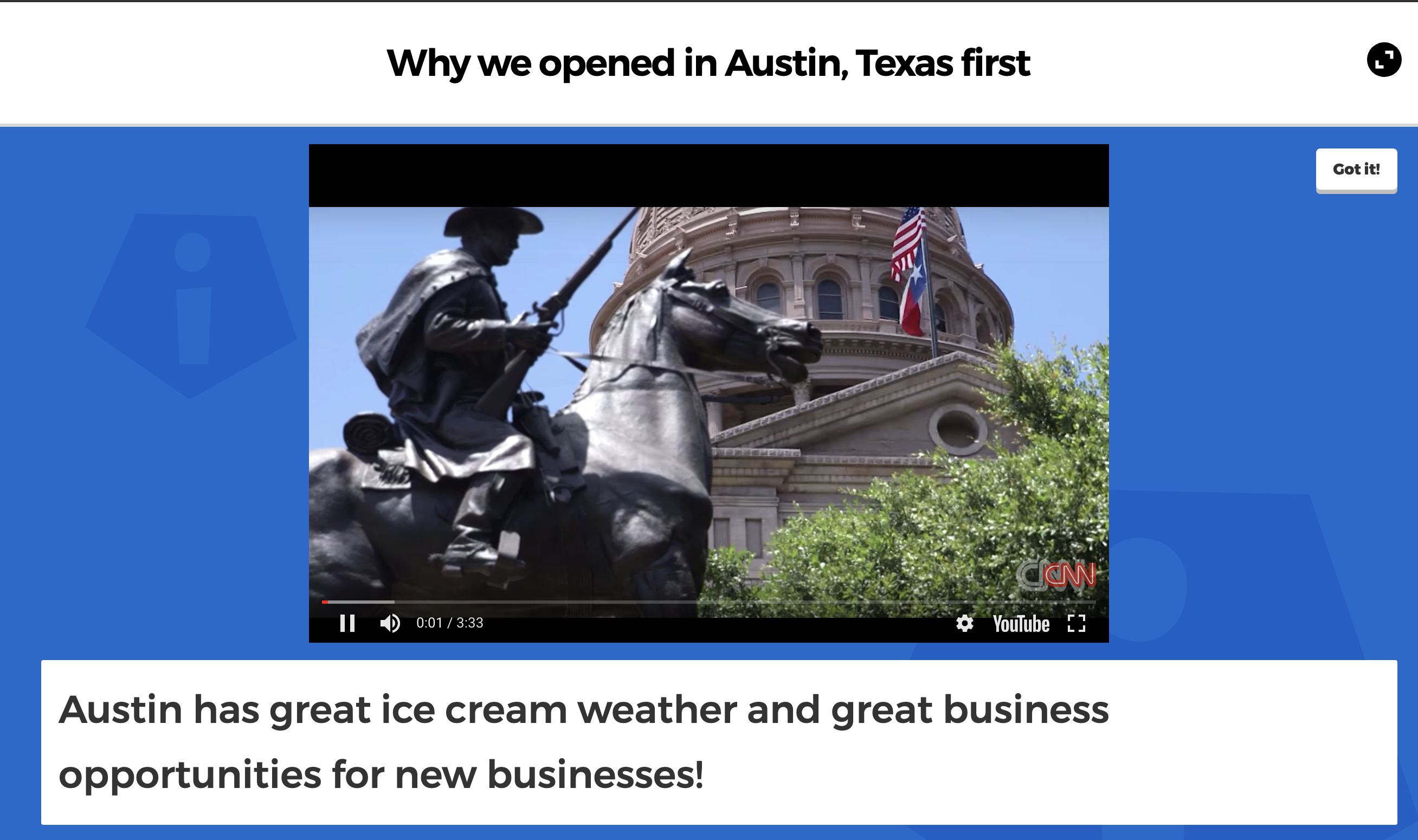
- Share the challenge URL widely – you can send via email, share on your company LMS, or send directly in instant messaging tools like Slack or Microsoft Teams
- Once you’ve shared the challenge, don’t leave it there! Check in on the game report (you’ll find the link on the homepage after you login) whilst the challenge is in progress to see who has played it, and send a reminder out to make sure everyone completes it before the deadline expires
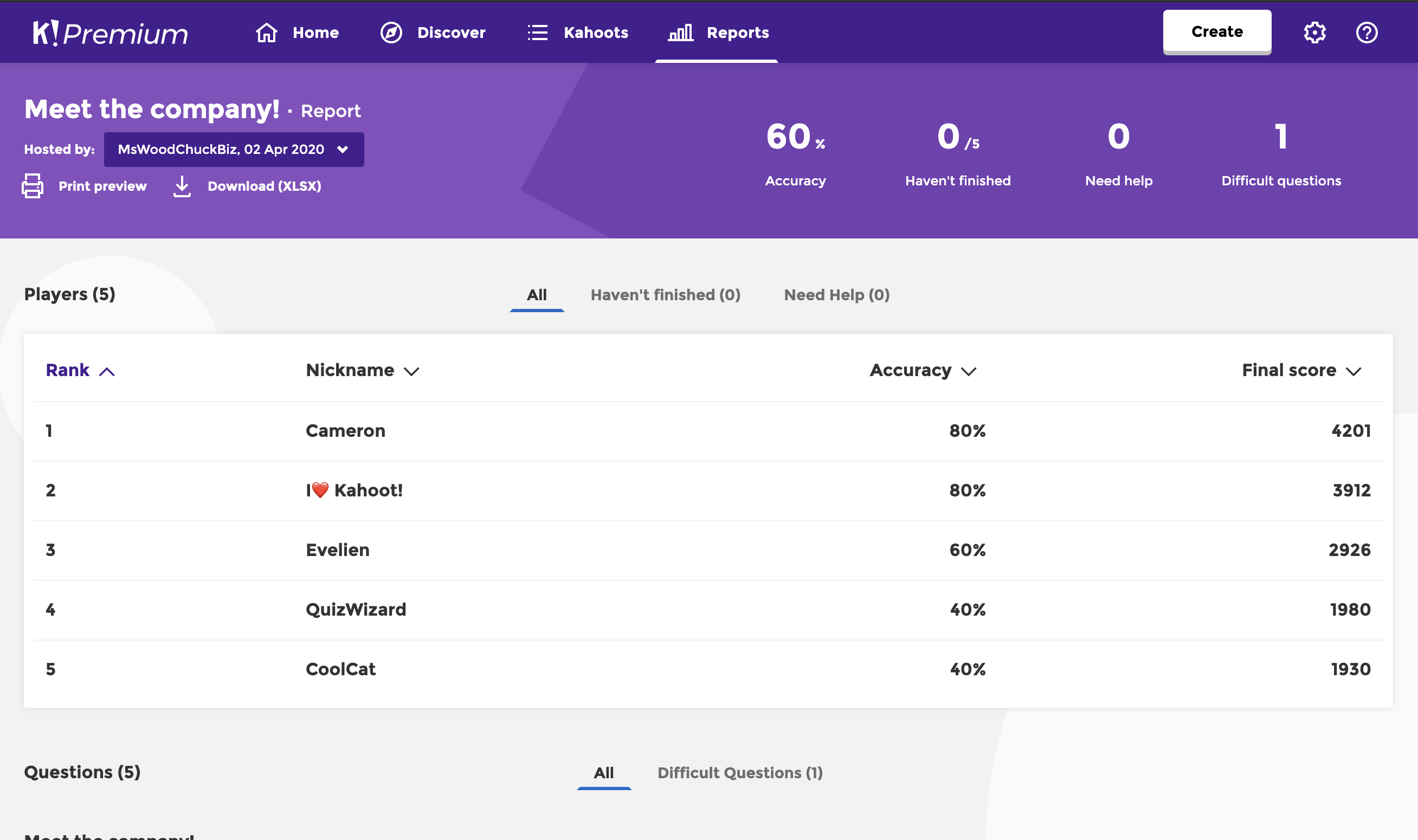
- Offer a small prize – such as a Starbucks gift card – for challenge winners to boost incentive to participate
- Include polls to gather feedback, as you won’t have the opportunity to discuss in person
- Announce the end of the challenge and share the scores with learners to celebrate winners
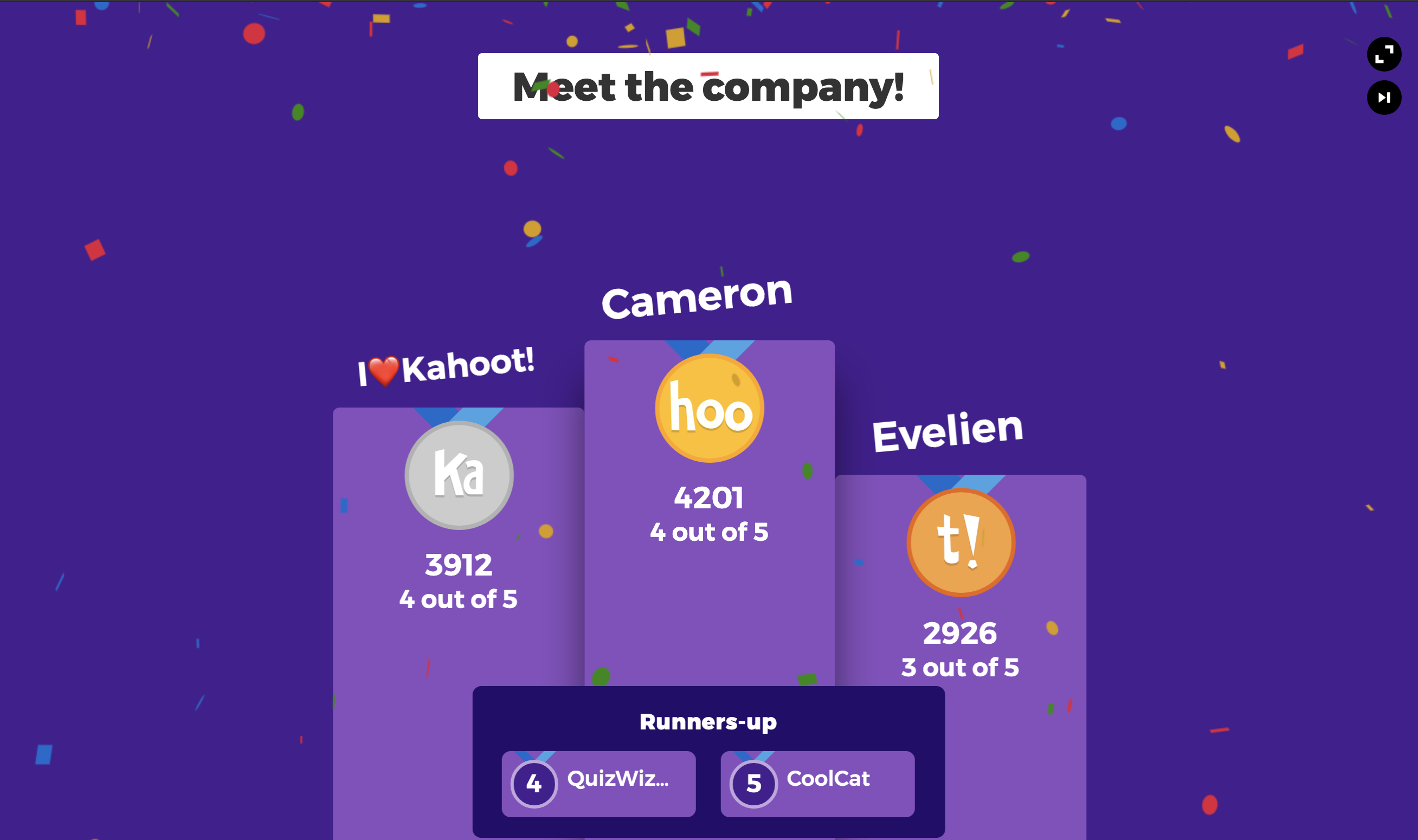
Recap: how to assign a self-paced kahoot challenge
New to challenges? Here’s how this game mode works:
- Log in to your Kahoot! account and find your kahoot to share
- In a web browser, click Play and choose Assign on the next step. In our app, click Play and then Assign challenge.
- Follow the instructions and set a deadline when you’d like the game to be completed by.
- Copy the URL and share with your learners – via email, your company LMS, directly to Microsoft Teams, or other messengers.
- By joining your game via a link or PIN, learners play it at their own pace on a computer or mobile device.
Share your kahoot challenge experience with us on LinkedIn!