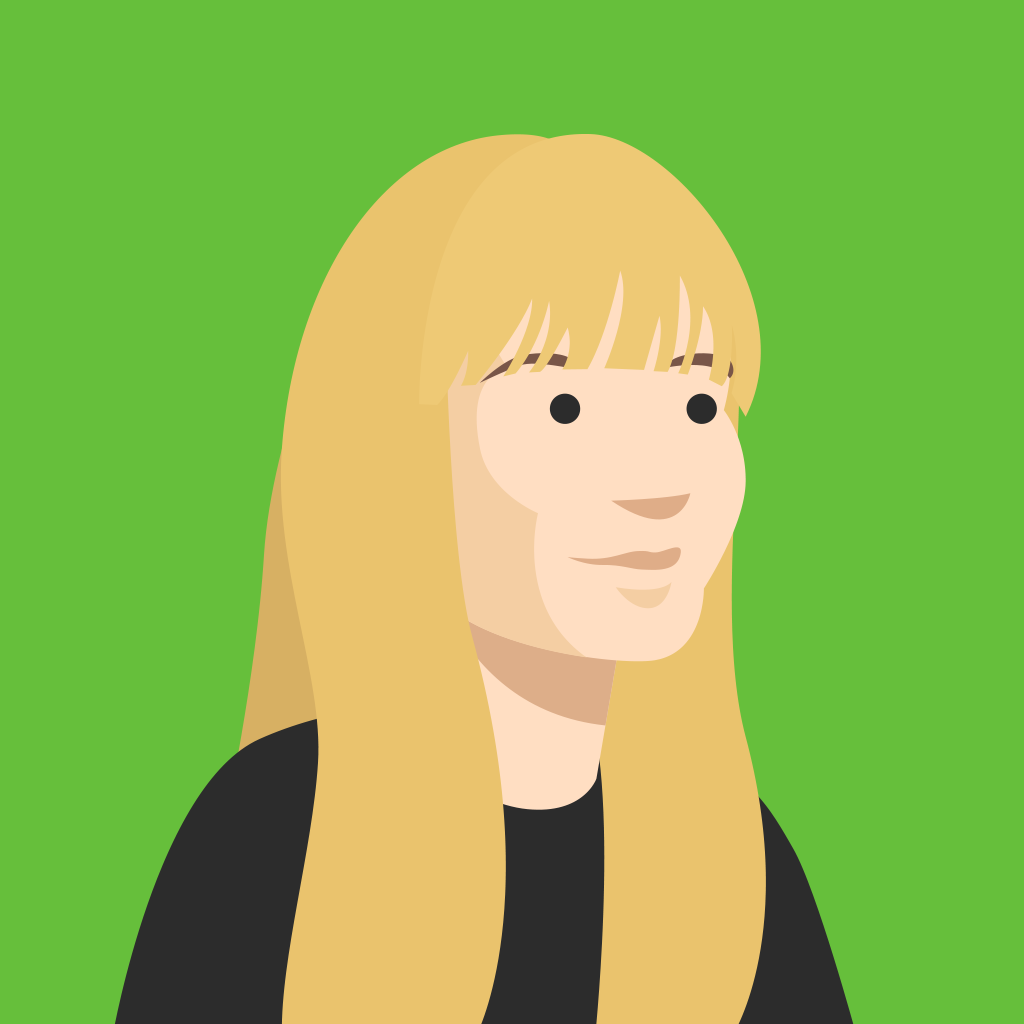A great presentation is not just about a presenter’s skill in producing and delivering interesting content, but it’s also about how they make their audience feel and respond. Even when a topic is found interesting, the average person can only focus on a presentation for 7 to 10 minutes at most.
Too often, presenters share more content than their audience needs to know, and leave audience interaction – i.e. a brief Q&A session – for the very end of a meeting. Moreover, many people are also nervous when speaking in front of a group for a multitude of reasons, and therefore focus more on their delivery rather than involving their audience. For a successfully interactive presentation, audiences should always be participating, not just listening.
With Kahoot! 360 Plus and Pro, you have the ability to conveniently import an entire slide deck, add audience interaction and gaming elements to any presentation, and include new polling and quiz question types, so every presenter can wow their audience with minimal effort.
How to create a great interactive presentation
- Log in to your Kahoot! account, and click Create.
- Click Import slides, and follow the instructions. We support .ppt (PowerPoint), PDF (you can export Google Slides to pdf), and .key (Keynote) presentation formats. Once uploaded, you can move your slides around or delete some of them, but you won’t be able to edit the content in them directly. So make sure you’re happy with your slides before you import them!
- Add interaction questions in between slides, i.e. a poll or a word cloud, to give your audience a voice and do a pulse check.
- Reinforce your key points with quiz questions – this has been scientifically proven to make them stick!
- After your presentation, review the data on the question responses to understand if you successfully landed your key points. Make sure you adapt your presentation content and style accordingly for next time!
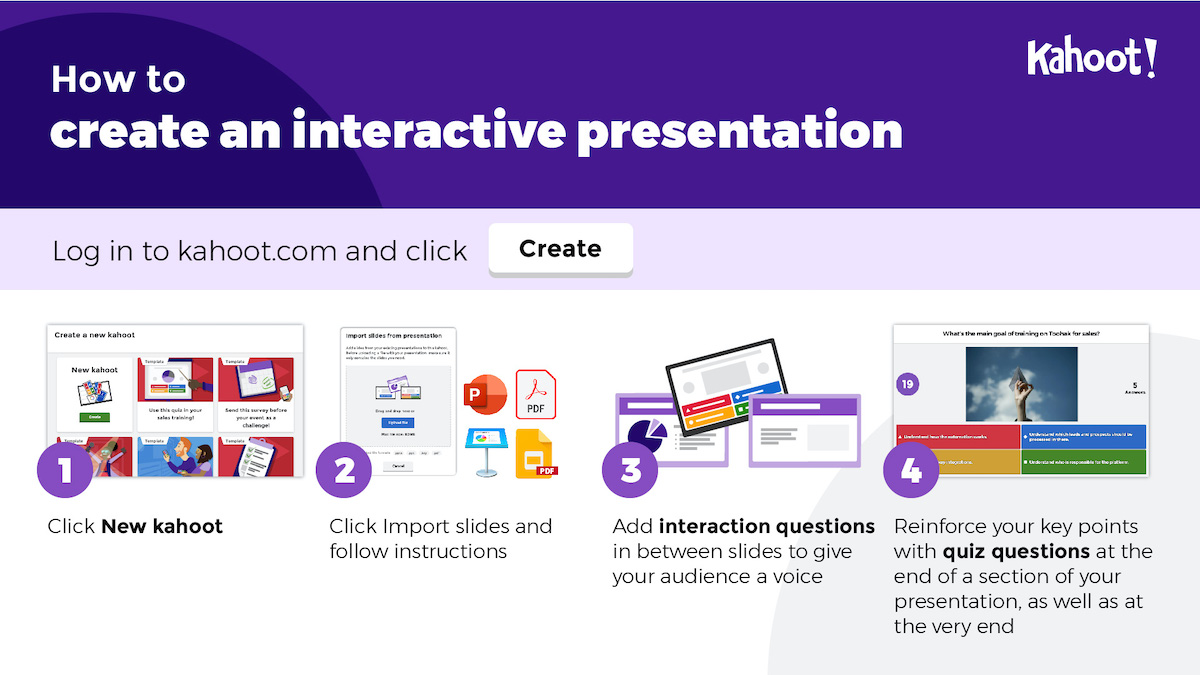
New question types for interactive presentations
Multi-select answer
Get more out of your polls and quizzes with the new ability for participants to choose more than one answer. In a quiz question, this means partial points are given for correct answers. Each correct answer gets 1000 points.
Coming soon: More than 4 poll answer choices and open-ended survey questions
Boost the survey and feedback element of your presentation by offering polls with more choices, and open-ended questions for gathering feedback, with a longer character limit.
Top tips for a presentation no one will forget
Here are a few tips that will help you become a superstar presenter:
- “Half as long is twice as good” – prioritize your content by identifying 3-5 key things you want your audience to take away, and include a balance of slides and audience participation or review quiz questions to enforce these points
- Consider structuring your presentation into short “chapters” that are made up of slides for content, audience interaction questions for discussion and quiz questions to reinforce the key takeaways
- Don’t overuse text in your slides – audiences can find it hard to focus on both the host and lots of text
- For the best experience, get participants to join the presentation via the Kahoot! app. If not, they should disable the screensaver mode on their devices so they don’t lose connection throughout
- Don’t make Q&A an afterthought – use interaction questions to deliver an inclusive, continuous Q&A with your whole audience – Kahoot! ensures everyone can participate in a way they feel comfortable!
- If you’re sending your presentation remotely as a self-paced challenge – adapt the content. You won’t be there to give live context – so add this into your slides.
As a presenter, there’s no better feedback to understand, in real time, how much your audience has taken your key content onboard, and you can make every meeting a huge success! Learn more about our features for interactive presentations, or sign up for one of our upcoming webinars, to get a deeper dive.